Handles Panel
Use the Handles panel to add and edit handles, or save to or load from a file.
Location: Tools page > HyperMorph module
Create Subpanel
Use the Create subpanel to create new handles.
If more than one handle is created, their names will have a number appended to the prefix so that all handle names are unique.
Dependencies assigned during creation apply to all handles being created.
You do not need to select a domain for a handle when using the by nodes option. If you do not select a domain, the handle will be assigned to a domain that contains the node.
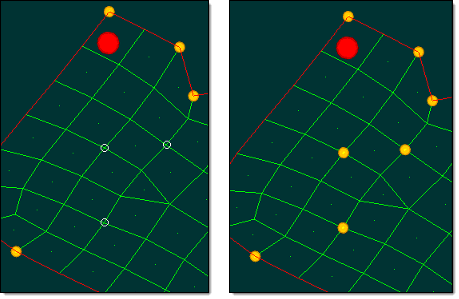
Figure 1. Three Handles Created at the Selected Nodes
| Option | Action |
|---|---|
| attached to: domain | Select the domain that you want the new handle to be linked with/part of. If the node selected for a handle is part of a domain, then this field is optional. |
| by nodes / type in |
|
| dependent on: handles | Select one or more existing handles that it is dependent on. This selector may be left empty. |
| name = | Specify a name for the
new handle. A default prefix of "handle" is used. A number will be appended to the name prefix if you create more handles without changing the name, for example, Handle1, Handle2, and so on. |
| size = | Specify the handle size. |
Update Subpanel
Use the Update subpanel to update the position or dependencies of handles.
If more than one handle is selected, you can only update the handle dependencies.
| Option | Action |
|---|---|
| Dependent on: handles | Select the handle(s) upon which you want to make the selected handle(s) dependent. This selector may be left empty. |
| handle / handles | Choose whether to
update one handle or multiple handles. When updating a single handle, you can also change the position of the handle by specifying new x, y, and z coordinates and, optionally, a local coordinate system. Click as node if you wish to update the XYZ coordinates by clicking an existing node. |
Load Subpanel
Use the Load subpanel to load shapes, global handles, or both from a file.
Only global handles and shapes are stored in the file. Saving and loading local shapes to and from a file can be done in the Shapes panel.
| Option | Action |
|---|---|
| browse | Navigate to and select a file containing handles and shapes that were created using the save option in the Handles subpanel. |
| file | Specify the file path. |
| overwrite/no overwrite |
Note: Overwrite deletes all of the shapes and global
handles in the model, not just those that may
conflict.
|
| read handles | Read in handles from the file. Only checked items will be read in from the file; unchecked items are ignored. |
| read shapes | Read in shapes from the file. Only checked items will be read in from the file; unchecked items are ignored. |
Save Subpanel
Use the Save subpanel to save global handles and shapes to a file.
All of the shapes and global handles are saved to a file. However, only global handles and global handle perturbations for the shapes are saved; local handles and local handle perturbations are not written to the file. If a shape contains both local and global perturbations, only the global ones are written to the file, and constraints that are applied to nodes will not be saved. Only shapes that have been saved as handle perturbations are written to the file.
Saving and loading local shapes to and from a file can be also done in the Shapes panel.
| Option | Action |
|---|---|
| browse | Navigate to the desired file path and specify the desired file name to save. |
| file | Specify the file path. |
Command Buttons
| Button | Action |
|---|---|
| create | Create a new handle. |
| load | Load in the specified file, using the specified criteria for merging the data into your model. |
| reject | Undo the creation or update of a handle. |
| review dep | Display the selected handles' dependencies by plotting vectors on the screen pointing from the selected handles to the handles upon which they are dependent. |
| review sym | Display the selected handle's associated symmetries by plotting vectors between handles which are linked via symmetry. |
| save | Save the file to the specified path and filename. |
| update | Update the selected handle's characteristics. |