Masses Panel
Use the Masses panel to create mass elements.
Location: 1D page, Analysis page > Safety module (called 0D elems)
A mass element rests on a node and is used to represent mass. Mass elements are element config 1 and are displayed as a dot with the letter M written at the centroid of the element.
Data is retained when you switch subpanels, therefore any settings you make in the Create subpanel remain even when switch to the Update subpanel and then return. Data only clears when you exit the panel.
Create Subpanel
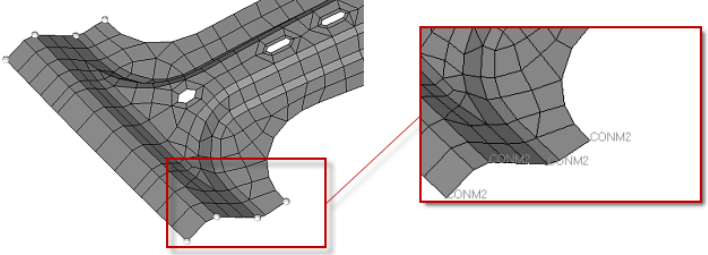
Figure 1.
| Option | Action |
|---|---|
| nodes | Select the node(s) where you want to create a mass element. |
| mass = | Specify the magnitude of the mass applied to the element. |
| property = | Select a property to assign to new and existing mass elements. |
| system | Select a coordinate system for the newly created or updated mass elements. If no system is specified, the global system is used. |
| elem types = | Select the element types that can serve as mass elements. The available types depend on your solver interface. |
Update Subpanel
Use the Update subpanel to select existing masses and change their characteristics, such as mass value, property, system, or element type.
| Option | Action |
|---|---|
| elems | Select the existing
masses whose characteristics you wish to change. Note: The text labels for masses always display in the
same orientation, so in some cases they can be obscured by
your mesh (you may need to rotate the model to find them).
Also, this selector will allow you to select mesh elements;
you must select the mass elements (located at mesh nodes) to
observe proper behavior.
|
| mass = | Specify the magnitude of the mass applied to the element. |
| property = | Select a property to assign to new and existing mass elements. |
| system | Select a coordinate system for the newly created or updated mass elements. If no system is specified, the global system is used. |
| elem types = | Select the element types that can serve as mass elements. The available types depend on your solver interface. |
Command Buttons
| Button | Action |
|---|---|
| create | Create a new mass
element on each of the selected nodes, using the specified
settings. Note: The text labels for masses always
display in the same orientation, so in some cases they can
be obscured by your mesh (you may need to rotate the model
to find them).
|
| update | Change the selected element's characteristics. A temporary panel provides checkboxes to specify which characteristics you wish to change (blank checkboxes result in no change to that characteristic.) |
| reject | Undo the most recent create action. |
| review | Click
review, then click an existing mass
element modeling window. The selected
element's settings populate the criteria fields, and its
associated ID and node ID display in the graphics areas in white
text. Note: The text labels for masses always
display in the same orientation, so in some cases they can
be obscured by your mesh (you may need to rotate the model
to find them).
|
| return | Exit the panel. |