coons
Creates a coons patch through a selected loop of 2, 3 or 4 curves.
Inline mode usage
- coons -h
- Displays the help file that summarizes the parameters for this command.
- coons –s all
- Selects all curves of the scene.
- coons –s <name>
- Selects <name> curve.
Interactive mode usage
- Invocation
- coons
- Parameters
-
- Two, three or four curves used for the creation of the coons patch. The set of selected curves must form a closed loop.
Example:
We are going to create a coons patch from a set of four curves, so the first step is to create the curves. For this, we will use the curveInterpolation command:
>curveInterpolationDegree [3] 3Select curve points [Press Enter when done]Point 0 [x y z] 0 0 0Point 1 [x y z] 1 0 2Point 2 [x y z] 2 0 1Point 3 [x y z] 4 0 0Point 4 [x y z]:>curveInterpolationDegree [3] 3Select curve points [Press Enter when done]Point 0 [x y z] 4 0 0Point 1 [x y z] 4 1 0.5Point 2 [x y z] 4 3 1Point 3 [x y z] 4 4 0Point 4 [x y z]:>curveInterpolationDegree [3] 3Select curve points [Press Enter when done]Point 0 [x y z] 4 4 0Point 1 [x y z] 3 4 0.5Point 2 [x y z] 1 4 0Point 3 [x y z] 0 4 2Point 4 [x y z]:>curveInterpolationDegree [3] 3Select curve points [Press Enter when done]Point 0 [x y z] 0 4 2Point 1 [x y z] 0 2 1Point 2 [x y z] 0 1 0.25Point 3 [x y z] 0 0 0Point 4 [x y z]:Remember that you need to press Enter when all the points of a curve have been introduced. The result of these curves are shown in the following figure:
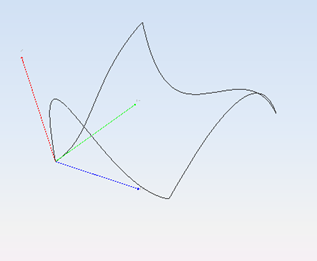
Figure 1. Curves used for the coons patch
Now we are going to create the coons surface. To do this, use the coons command:
>coonsSelect a closed set of 2, 3 or 4 curves (press Enter when done) > The result is shown in the following figure:
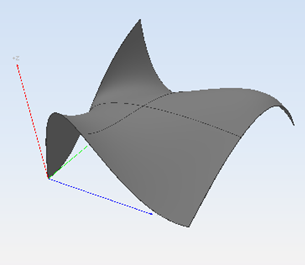
Figure 2. Resulting coons patch