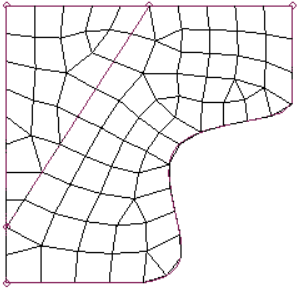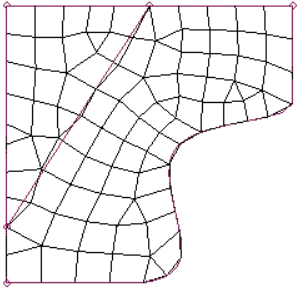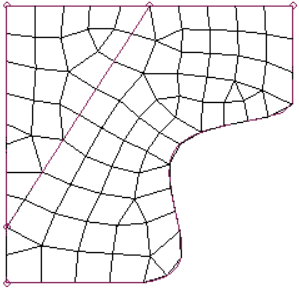Smooth Panel
Use the Smooth panel to improve element quality in a surface-based mesh or a mesh of solid elements using one or more algorithms that adjust node positions to moderate sharp variations in size or quality in adjacent elements.
Location: 2D and 3D pages
The Plates subpanel adjusts the positions of the free nodes of the selected plate or shell elements to smooth out variations in element quality and size.
- It is used by an element that wasn't selected.
- It is selected as an anchor node.
- It is attached to an edge, vertex, or meshing fixed point of a surface.
- It is used by a 1D element (whether or not that element is selected).
- It is not attached to a surface, but is on a feature line of the mesh of the selected plate or shell elements.
The Solids subpanel adjusts the positions of the free nodes of the selected solid elements to smooth out variations in element quality and size. A node is free if it is not associated to a surface, all of the elements to which it belongs are selected, and the entire volume around it is occupied by selected elements.
Plates Subpanel
Use the Plates subpanel to optimize mesh consisting of 2D shell elements.
For any elements that are not associated to surfaces, Engineering Solutions infers an approximation to the shape of the surface that most likely produced these elements. A message appears in the status bar indicating the largest change in node location encountered during the final iteration.
| Option | Action |
|---|---|
| smooth: elements | Select the elements you want to smooth. |
| anchor: nodes | Select the node(s) to
be anchored. For example, an anchor node might be used at a weld site. |
| iterations = | Specify the number of
passes you wish the smoothing algorithm to run. The default number of iterations is 1. Note: Each pass will
progressively improve overall mesh quality, but each pass
takes time, therefore very large models may take substantial
time to smooth if the number of iterations is high.
|
| mesh algorithm options | Select the behavior of
the smooth function.
|
Solids Subpanel
| Option | Action |
|---|---|
| elems | Select the 3D elements to smooth. |
| iterations | Specify the number of
passes you wish the smoothing algorithm to run. The default number of iterations is 1. Note: Each pass will
progressively improve overall mesh quality, but each pass
takes time, therefore very large models may take substantial
time to smooth if the number of iterations is
high.
|
Command Buttons
| Button | Action |
|---|---|
| smooth | Perform the specified number of smoothing passes. |
| reject | Revert the most recent smoothing command. |
| return | Exit the panel. |