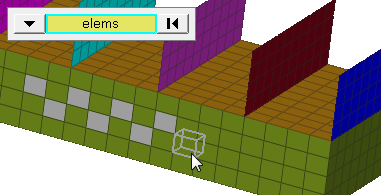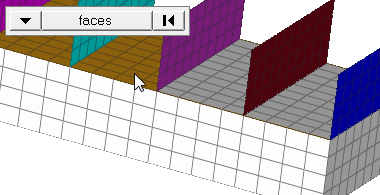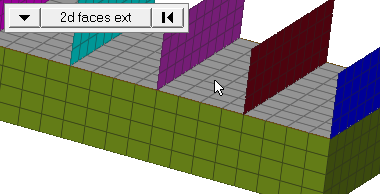Mask Panel
Use the Mask panel to mask entities from the display list.
Location: Tool page or 1D page > Connectors module
Masking can be useful to reduce the number of entities displayed. With fewer entities on the screen, it is easier to select the desired elements or lines.
It is also possible to speed up processing time by masking off portions of a large model while you are working on a smaller, localized section of the model.
When masking connectors, you can choose to mask the corresponding realized FE by selecting the mask realized FE checkbox.
Mask Subpanel
| Option | Action |
|---|---|
| (entities switch) | Select the entities to
mask. Some collector-type options, such as comps, enable a series of checkboxes to allow you to select entities contained within the collectors. When you select
elems, click the switch to change the selection mode.
|
| include realized fe | Mask realized elements
along with their related connectors. Note: Available when masking
connectors.
|
| face angle / individual selection |
|
Unmask Subpanel
| Option | Action |
|---|---|
| (entities switch) | Select the entities to
unmask. Some collector-type options, such as comps, enable a series of checkboxes to allow you to select entities contained within the collectors. When you select
elems, click the switch to change the selection mode.
|
| elements | Unmask elements when unmasking the component that contains it. |
| points | Unmask points when unmasking the component that contains it. |
| lines | Unmask lines when unmasking the component that contains it. |
| surfs | Unmask surfaces when unmasking the component that contains it. |
| solids | Unmask solids when unmasking the component that contains it. |
| connectors | Unmask connectors when unmasking the component that contains it. |
| loads | Mask loads when masking the component that contains it. |
| equations | Mask equations when masking the component that contains it. |
| main elements | Unmask main elements when unmasking the component that contains it. |
| secondary elements | Unmask secondary elements when unmasking the component that contains it. |
| ellipsoids | Unmask ellipsoids when unmasking the component that contains it. |
| mbjoints | Unmask mbjoints when unmasking the component that contains it. |
| mbplanes | Unmask mbplanes when unmasking the component that contains it. |
| include realized fe | Unmask realized elements along with their related connectors. |
| face angle / individual selection |
|
Command Buttons
| Button | Action |
|---|---|
| mask | Hide selected entities. |
| reverse | Reveal any hidden entities, while hiding any visible ones, within the constraints of your selection. |
| reverse all | As for Reverse, but affects all entities, not just your selection. |
| mask not shown | Mask all entities that currently lie outside the current field of view (beyond the edges of the graphics area). |
| unmask all | Reveal all entities. |
| unmask | Reveal the selected entities. |
| unmask shown | Unmask all entities that currently lie inside the current field of view (within the boundaries of the graphics area). |
| reject | Undo the most recent mask operation. |
| return | Exit the panel |