Add Links Panel
Use the Add Links panel to add link entities to existing connectors.
Location: Connectors module
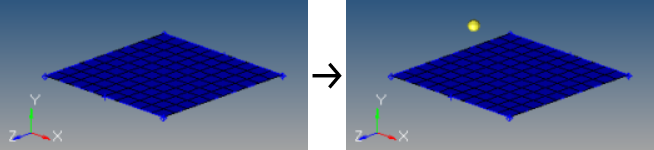
Figure 1.
Panel Options
| Option | Action |
|---|---|
| location | Select the connector to which new link entities will be added. |
| connect when | Select when to add link entity information.
|
| connect what | Select an entity type to be added as link entities.
If connect when is set to
now:
If connect when is set to FE realize:
|
| geom/elems | Connect to either the geometry or elements of selected components, or associated to selected surfaces. |
| # of layers | Select the number of thicknesses/layers for the
connectors. For 2T, 3T and 4T connectors, select from the pop-up menu. For connectors that connect more than four layers of entities, click ? and enter the number of layers in the total = entry field that displays. |
| reconnect rule | While realizing the connector, Engineering Solutions
looks for link entities based on the re-connect rule. Useful in
situations where the parts to be connected have been
changed/replaced. Note: Only valid if connect when is set to
now.
|
| add link from scratch | Remove the number of layers and the defined links on the selected connectors, then redefine the number of layers add new links. |
| search tol | Use an optional search tolerance while adding link entities
to connectors, to eliminate entities that are irrelevant. Tip: Connectors can be created with different types of
entities; for example, a connector can be defined by
selecting a component on one side and a tag on the other
side. This can be accomplished using the connector create
panel to choose one of the entity types and selecting that
entity. Update the connector with the second type using the
add links panel.
|
| add links | Update the connector(s) with provided input (if sufficient). |
| reject | Reject connector updates. |
FAQs
- Can multiple link entities be added to a connector with different rules?
- Each link entity in a given connector can reference an entity of a different type all while each using different rules and states.
- Can the number of thickness (# of layers) for a created connector be changed?
- The number of thickness value can be modified in a connector. This can be done from the Connector browser or through a command file or a Tcl script.
- Can the link entity state (elems or geom) be changed after it is added to the connector?
- The link entity state can be modified for an entity once it has been added to the connector using the Connector browser or through a script.
- Can the entity re-connect rule (by id, by name, none) be changed after it is added to the connector?
- The entity re-connect rule can be modified once the entity has been added to the connector using the Connector browser or through a script.
- How can a link entity added to the connector be removed from the connector?
- A link entity added to a connector can be removed using the Connector browser or through a script using connector commands.
- How do I add links to connectors created with the now or at fe realize option?
- First review the information already stored in the connector using the Connector browser. The number of entities that can be added to the connector will depend on the number of thickness (T) value. At any given time the number of link entities added to a connector will be either less than or equal to its thickness value minus the current number of link entities already in the connector definition. To add more entities change the thickness to a higher value and select the entities and the desired rule setting.