Solver Browser
The Solver Browser provides a solver centric view of the model structure in a flat, listed tree structure.
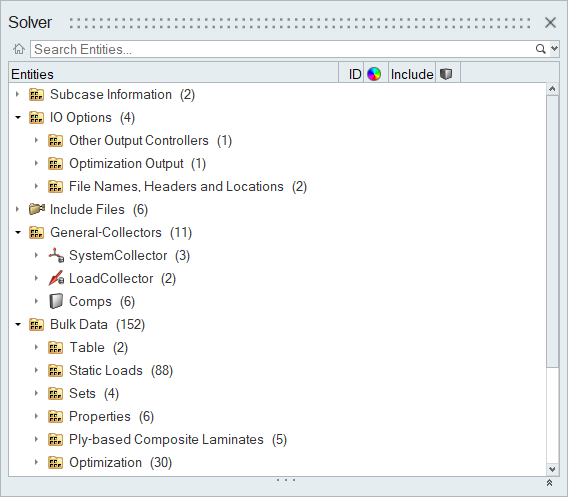
Figure 1.
Hierarchical structures are only available for card images that allow variations with themselves. For example, the MAT card image has several different material types and each material has its own entity defined in HyperWorks, so a hierarchical structure is used to list them all.
The Solver Browser lists every entity mapped to a solver card image within the session and places those entities into their respective solver card image folders. The total number of entities is displayed in parenthesis next to the entity name. To display every entity type supported by the solver in the browser, activate the Show empty folders option in the Browser Configuration dialog.
Switch to the Includes View in the Solver Browser
The Solver Browser supports two view modes: the standard Solver view and the Includes view.