Context Menus
Context menus are floating menus that are accessed by right-clicking on elements in the user interface. They provides immediate access to a short list of commands that are contextually relevant to the selection.
View new features for HyperWorks 2021.
Learn the basics and discover the workspace.
Explore the HyperWorks user interface.
The title bar displays the name of the file that is currently opened, along with the active product and user profile.
The main display area of the user interface is called a page. Each page can contain up to 16 windows.
The ribbon allows you to quickly access tools and standard functions, and is located along the top of HyperWorks. Click on an icon to open the related tool. Hovering over a group of icons may reveal additional tools.
Browsers supply a great deal of view-related functionality in HyperWorks by listing the parts of a model in a tabular and/or tree-based format, and providing controls inside the table that allow you to alter the display of model parts.
The modeling window is where your model is displayed.
The status bar displays information pertaining to the currently loaded model, active tools and panels, current collectors, and snap filter options.
Context menus are floating menus that are accessed by right-clicking on elements in the user interface. They provides immediate access to a short list of commands that are contextually relevant to the selection.
Guide bars guide you through a series of commands, required inputs, and options necessary to complete a workflow that is specific to a tool.
The Tcl Console enables you to enter and execute Tcl/Tk commands instead of using the user interface.
The HWC Console, with the command line, supports auto-completion and interactive help and allows easy modification and re-execution of commands.
The Message Log lists the actions performed in the current session. The dialog also provides you with information about your file (warnings, errors, and so on).
Command files can be used to create new command scripts that perform automation, or to recover previously performed steps.
Certain parts of the user interface, such as browsers, toolbars, and panels, can be undocked and repositioned as needed.
View controls enable you to control the view and display of your model in the modeling window.
Quickly find and open the tools, panels, and browsers that are available from the ribbons or from the Utility Browser, as well as create entities and solver cards.
Select and deselect entities to modify with other HyperWorks tools. Selected entities are outlined to indicate their selection state.
Translate, rotate, and align the model.
Use the Measure tool to measure length, angles, radii, areas, volumes, centers of gravity, and bounding boxes.
Learn how to manipulate entities in HyperWorks.
Undo and redo actions performed in HyperWorks.
Default keyboard shortcuts and mouse controls.
Discover HyperWorks functionality with interactive tutorials.
Learn how to create, open, import and save models.
Set up your sessions in HyperWorks and create report templates.
Solver interfaces supported in HyperWorks.
A solver interface is made up of a template and a FE-input reader.
Create, organize, and manage the CAE parts.
Create, edit, and cleanup geometry.
Learn about the different types of mesh you can create in HyperWorks.
Create and edit 0D/1D entities and edit 2D elements.
Rapidly change the shape of the FE mesh without severely sacrificing the mesh quality and create, edit, and apply shapes for subsequent design optimization studies.
Create connections between parts of your model.
HyperMesh composites modelings.
Tools used for crash and safety analysis.
The Design Space environment is dedicated to topology optimization model build and setup. It facilitates rapid model creation by generating the voxel design space for a number of different use cases.
Multi-disciplinary design exploration and optimization tools.
Many essential utility tools using HyperWorks-Tcl have been developed over the years to support Aerospace customers. A few tools have been collected and upgraded to be compatible with this release.
Import an aeroelastic finite element model with Nastran Bulk Data format.
Use the marine tool set to streamline the creation of properties and 1D stiffener mesh using the info read from Marine CAD tools.
Use Squeak and Rattle Director tool set to create evaluation lines, evaluate them and optimize the interfaces to eliminate squeak and rattle issues.
Panels contains pre-processing and post-processing tools.
HyperView is a complete environment to visualize, query, and process results data.
HyperGraph is a data analysis and plotting tool with interfaces to many CAE file formats.
MotionView is a general pre-processor for Multibody Dynamics.
MediaView plays video files, displays static images, tracks objects, and measures distances.
TextView math scripts reference vector data from HyperGraph windows to automate data processing and data summary.
TableView creates an Excel-like spreadsheet in HyperWorks.
Create and export Document and Presentation reports with one click and also define your own report structure.
Learn the basics and discover the workspace.
Explore the HyperWorks user interface.
Context menus are floating menus that are accessed by right-clicking on elements in the user interface. They provides immediate access to a short list of commands that are contextually relevant to the selection.
Context menus are floating menus that are accessed by right-clicking on elements in the user interface. They provides immediate access to a short list of commands that are contextually relevant to the selection.
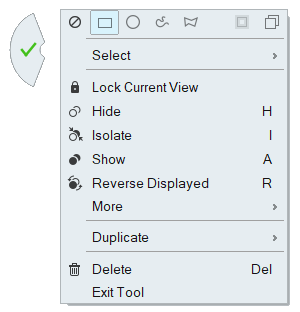
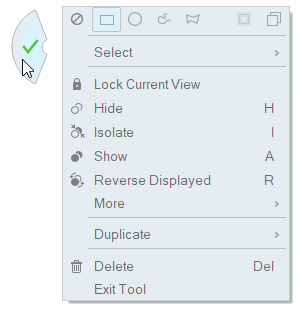
(c) 2021. Altair Engineering Inc. All Rights Reserved.