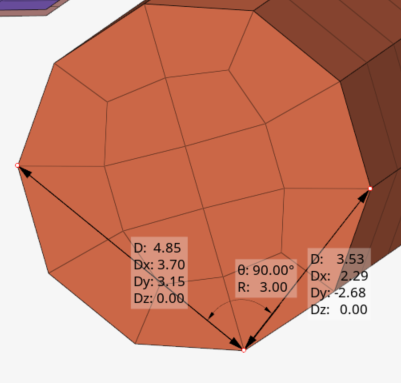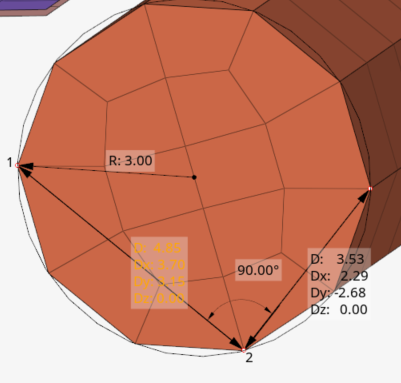Measures
Use the Measure tool to measure length, angles, radii, areas, volumes, centers of gravity, and bounding boxes.
For information on measures in HyperView, see the Results Data chapter. For measures in MediaView, see Media Files.
Measure Length, Angles, and Radii
Draw, length, angle, and radius measurements in the modeling window.
Calculate Summary Measurements
Summary measurements include areas, volumes, centers of gravity, bounding boxes, and the cumulative lengths of lines.
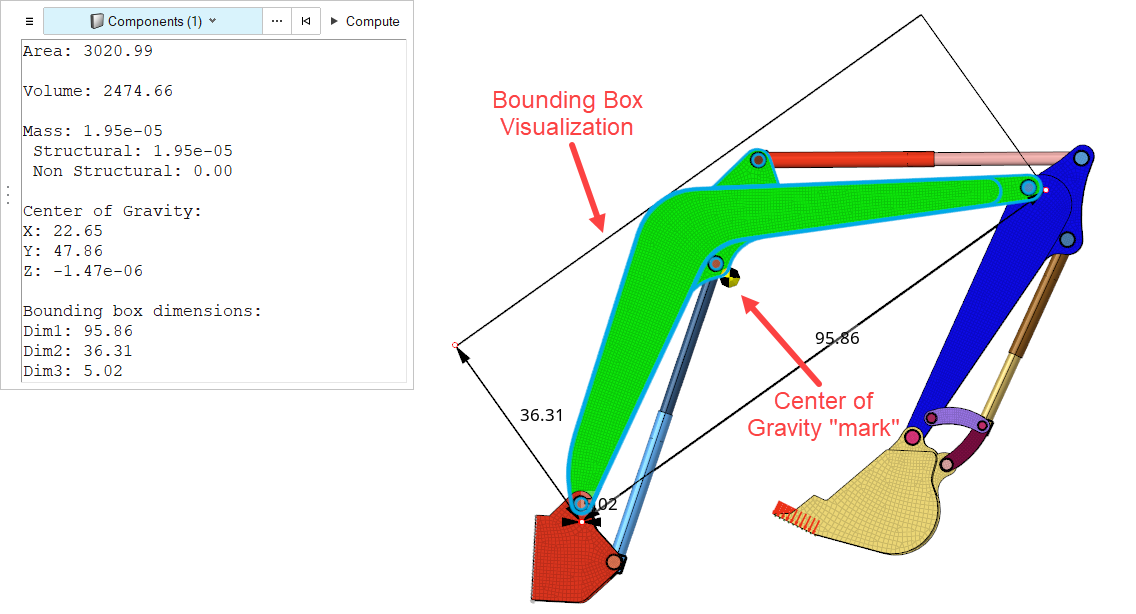
Figure 5.