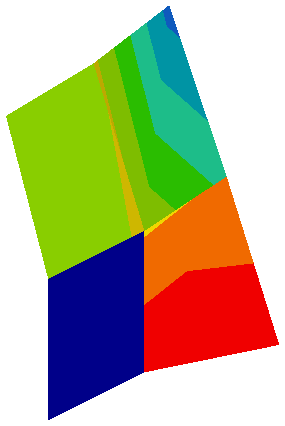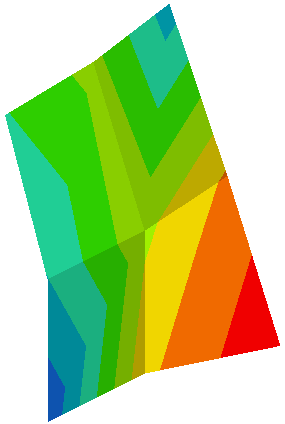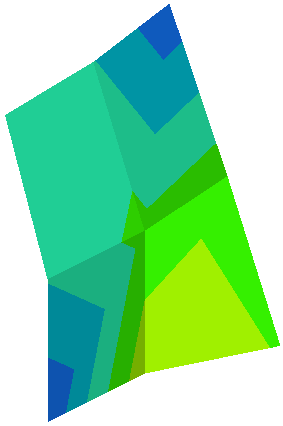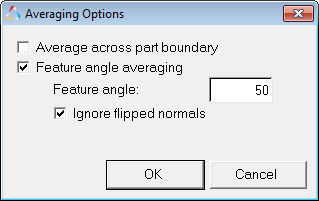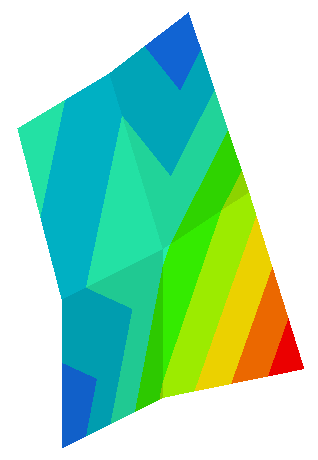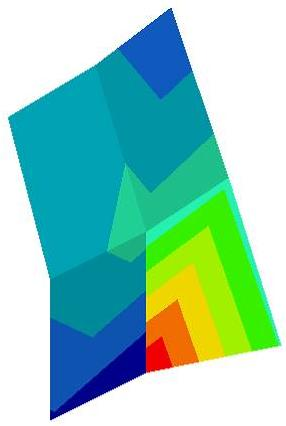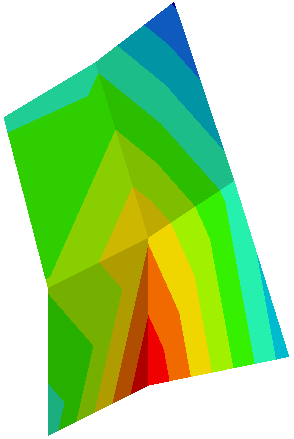HV-3060: Transform and Average Stresses
Learn how to use various averaging methods for elemental stress and transform your results
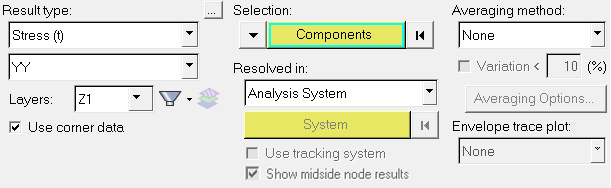
Figure 1.
Averaging of elemental results at a node refers to the average of all the element corner results passing through that node. If no corner results are available for an element, centroidal results will be used calculate the average. This option allows you to change the results from being element bound to being nodal bound. The various averaging options are Simple, Advanced, and Difference.
 on the Display
toolbar to enter the Mask panel.
on the Display
toolbar to enter the Mask panel.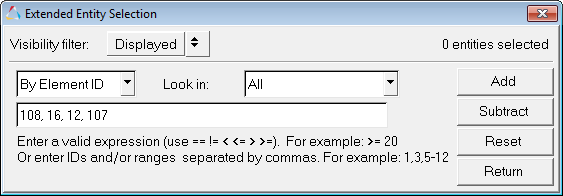
 .
.