Creating the Feed Pin
Create a feed pin by searching and navigating the documentation.
-
Search for line in the integrated help.
The results returned in response to the line query includes Line (object).
-
Double-click Line (object).

Figure 1. A snippet of the Line object which shows the Parent collection list. -
Click on the GeometryCollection hyperlink to navigate to
the :AddLine(startpoint, endpoint) method.

Figure 2. A snippet of the GeometryCollection which shows the :AddLine method.
Create two points that will be used to create a line.
-
Create two points.
startPoint = cf.Point(0, 0, 0) endPoint = cf.Point(0, 0, -0.551) my_line = myProject.Geometry:AddLine(startPoint, endPoint)
-
Run the script created up to this point to view the
progress in the GUI.
Note:
After running the script note that the geometry tree in the GUI contains two parts: Line1 and Rectangle1.
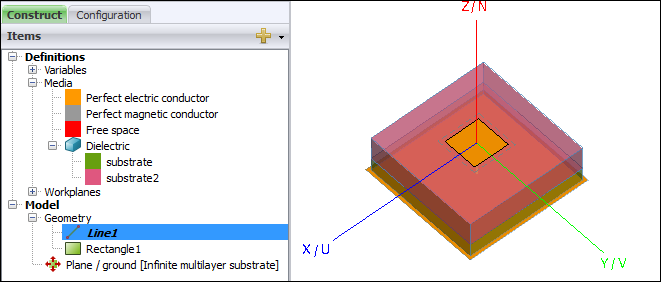
Figure 3. The result of the CADFEKO GUI after running the script.Tip: The labels Line1 and Rectangle1 are default labels created by CADFEKO.Note: myLine and myRectangle are handles and not labels. -
Modify the label for Line1 to have the same label as the
handle variable.
my_line.Label = "my_line_Line1"
The line and rectangle must be unioned to ensure a connected mesh.
-
Search for union in the integrated help.
The results returned in response to the union query includes Union (method).
-
Double-click the Union (method).

Figure 4. A snippet of the GeometryCollection which shows the :Union method. -
Union all the geometry in the model using the following syntax:
my_Union = my_project.Geometry:Union()After applying the Union (method) to the two parts, a union (object) is obtained.Tip: Alternatively you can use the following syntax:Union1 = my_project.Geometry:Union()The handle name will then be identical to the label.Tip: Union specific geometry using the following syntax::Union({geometry1, geometry2})
Figure 5. A snippet of the GeometryCollection which shows the :Union method that is applied only to a list of parts.