Surface Results
The purpose of this tool is to derive additional results on the 2D planar surfaces.
-
Select the tool from the Select GeoD Tool dropdown list.
 Figure 1.
Figure 1. -
Click on the file browser button
 adjacent to the Load Model field and browse and select the
demo-planar-eff-geo-map.h3d file and click Open.
adjacent to the Load Model field and browse and select the
demo-planar-eff-geo-map.h3d file and click Open.
-
Click Apply.
The model and result files are loaded in the HyperView window.

- Click Next to move to the next step in the process.
-
Select Step-1 subcase check
box from the Subcase table.
 Figure 2. Note: Once you select the subcase, all the other sections is activated.
Figure 2. Note: Once you select the subcase, all the other sections is activated. -
Select Increment 8 simulation
check box from the Simulation table.
 Figure 3.
Figure 3. -
By default, the S-Global-Stress components
IP-Effective Geo Map is selected in the Derive Results Based On table.
 Figure 4.
Figure 4. -
Select the required results from the Results to Propagate table to propagate into the new h3d file.
 Figure 5. Note: Uncheck the results that are not required to be propagated into the new h3d file.
Figure 5. Note: Uncheck the results that are not required to be propagated into the new h3d file. -
Click the Components button.
Extended Entity Selection window opens.
 Figure 6.
Figure 6. - Select the component by any method in the Extended Entity Selection window.
-
Click the Displayed button adjacent to the Components button.
 Figure 7. The components is highlighted in the graphics area.
Figure 7. The components is highlighted in the graphics area. -
Click Clear
Collector
 , to reset or clear the component
selection.
, to reset or clear the component
selection.
- Click Next to move to the next step in the process.
-
Select the required results from the Standard Results table.
 Figure 8.
Figure 8. -
After defining the required inputs, click the file browser button
 in
the Output file text field.
A file selection window opens.
in
the Output file text field.
A file selection window opens. - Browse and select the destination folder and click Save.
-
Click Generate H3D.
An information message is displayed.
 Figure 9.
Figure 9. -
Once the H3D file is generated, a confirmation window opens.
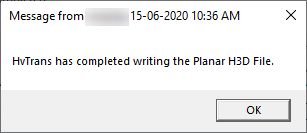 Figure 10.
Figure 10. - After the completion of the process, load the h3d file with planar results into HyperView window.