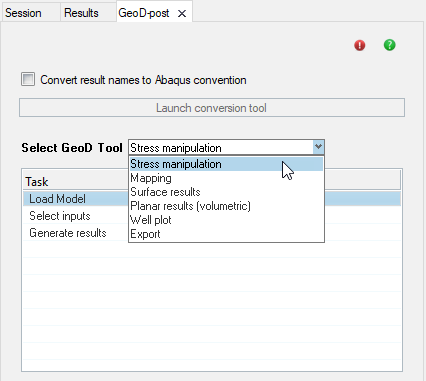Post-processing
Use post-processing tasks to process and evaluate results.
This tutorial enables the user to understand the process of generating h3d results file using the Post-Processing module of the Geomechanics Director. The process involves:
- Launching GeoD-post
- Importing the solver deck model and the results file
- Building Consistent Effective Stress results
- Stress Manipulation
- Mapping Results
- Calculating Planar Results and Planar Volumetric Results
- To plot the well path
- Export the well plot to a CSV
Files Required
| Tools | Files |
|---|---|
| Stress Manipulation | demo-eff.h3d |
| Mapping |
|
| Surface Results | demo-planar-eff-geo-map.h3d |
| Well Plot | demo-map.h3d |
| Export | demo-map.h3d |