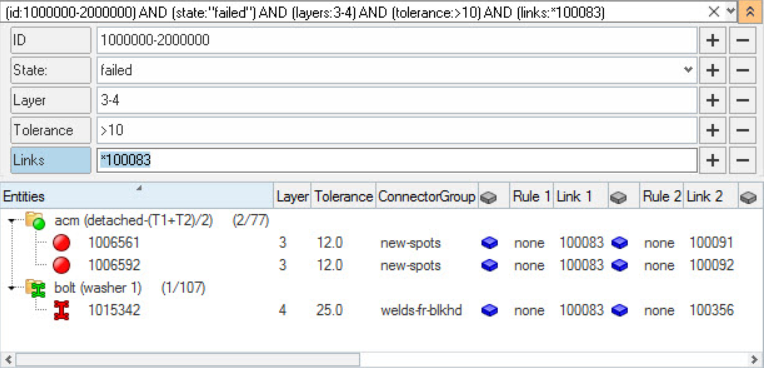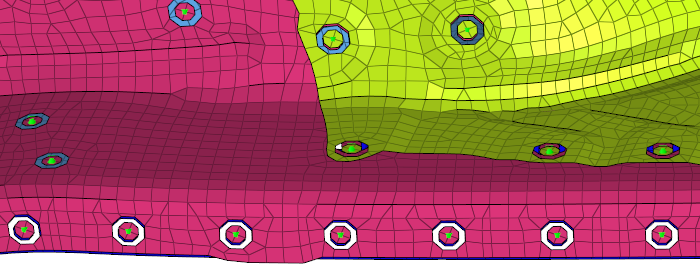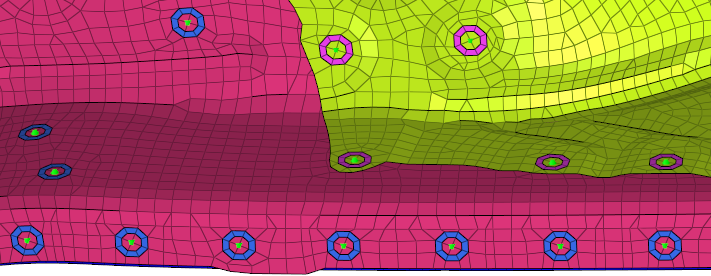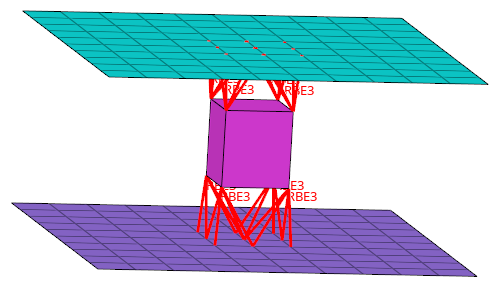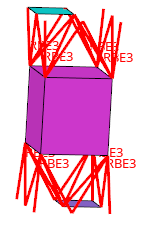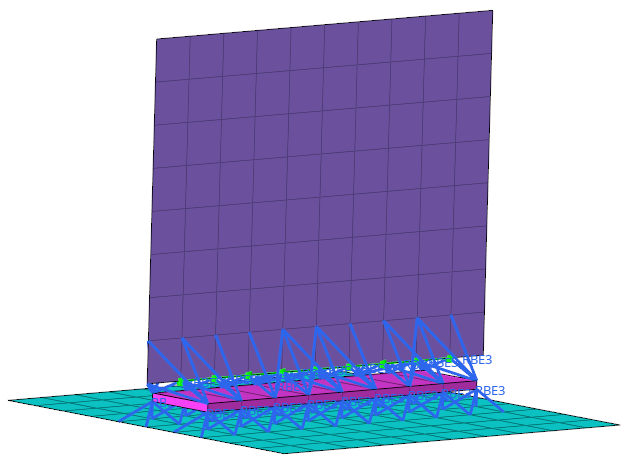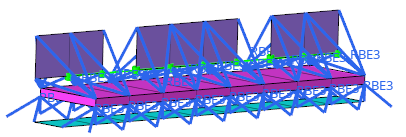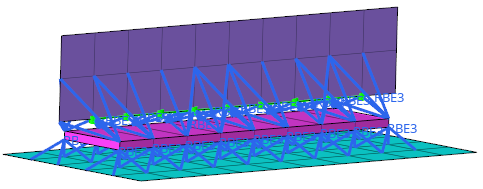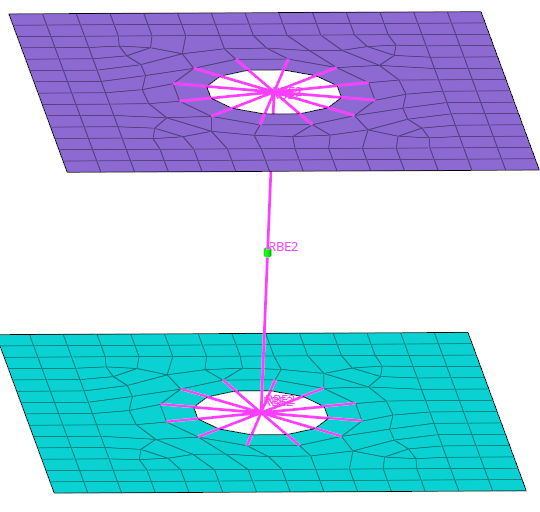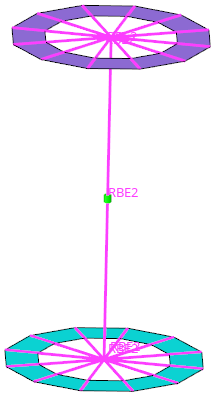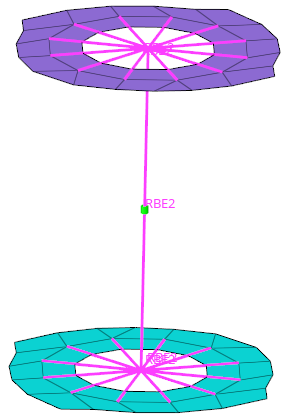Configuration Window
In the Browser Configuration dialog you can select which columns to display in the browser, and change the way special tools, such as find twin connectors, operate.
Open the Browser Configuration dialog by right-clicking in the Connector Entity Browser and selecting Configure Browser from the context menu.
Local Options
- Max Link Column Viewed
- Regardless of how many links a connector might have, the browser will only display the specified number of columns.
- Show Primary Links Only
- By default, both primary and secondary links are displayed in the browser. To only display primary links, select the Show Primary link only checkbox.
- Show Node Attachment Label
- Show the name of the node attachment in the graphics area.
- Auto-Create Parts for Realization
- Create parts in Part Browser to hold the realization component nested under a part configuration.
- Automatic Filter
- Filter the link entity list and the connector list simultaneously when
performing a show, isolate, or find operation.
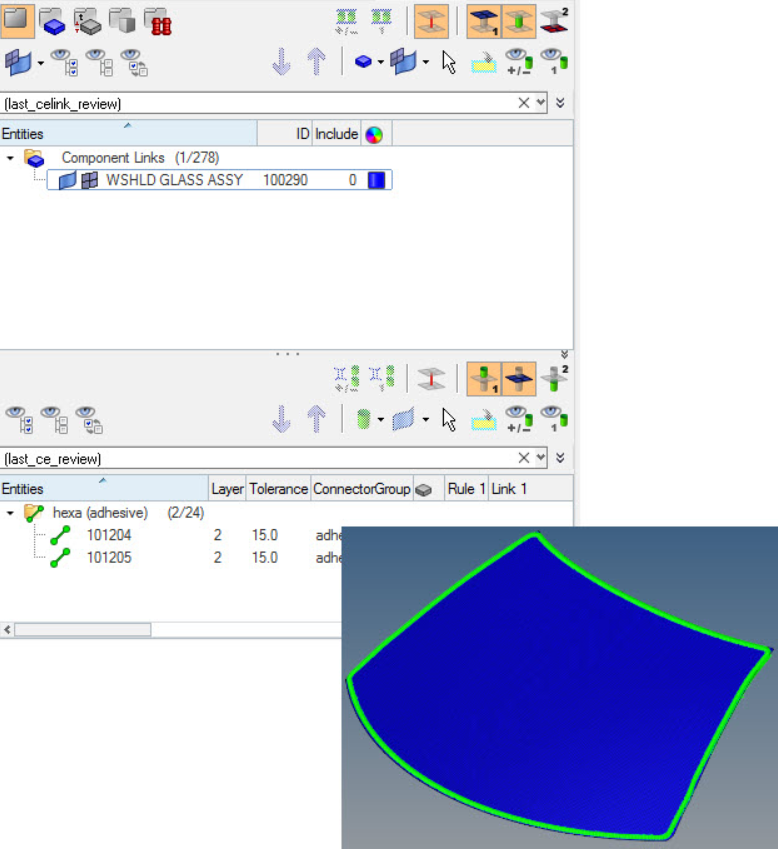
Figure 1. Isolation of the Windshield Glass Components with Attached Connectors. The strings entered in the Query Builder (last_celink_review) and (last_ce_review) illustrate that the lists have been filtered. - Consider Geometry
- Consider geometry along with elements while using Show/Hide/Isolate
operations.
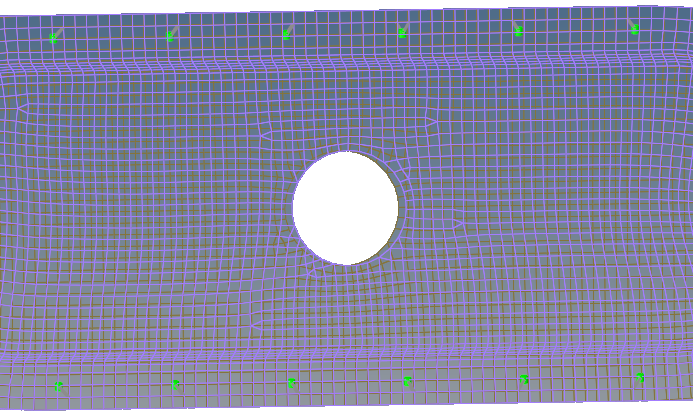
Figure 3. Consider Geometry: Off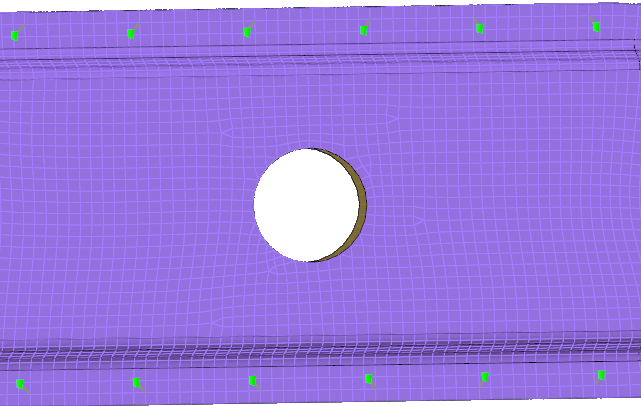
Figure 4. Consider Geometry: On - Consider HAZ Elements
- Consider HAZ elements while using Show/Hide/Isolate operations. When this option is on, and if connectors are isolated, HAZ elements are also isolated along with connectors and their links.
- Find Connectors Between With
- Select how connectors between selected links are found:
- Minimum two selected links
- Only connectors that link to at least two selected entities will be affected. Connectors with only one link to any of the selected entities will be ignored.
- Exact selected links
- Only connectors that link to the selected entities will be affected. This can vary from the Minimum two selected links option, because connectors with three or more links which link two selected entities with at least one unselected entity, would still be found by the Minimum two selected links option but not by this one.
- All selected links
- Any connector shared by the selected entities will be
found.Note: Connectors which link selected entities to any unselected ones will not be found, as they are not located between the selected entities.
- Filter Links To
- Choose which links to filter when performing search/isolation
functions.
- Projection Components
- Isolate the entire link component.
- Projection Elements
- Isolate only the elements on which a projection falls.
- Projection and Attached Elements
- Isolate only the elements on which the projection falls and the elements which the connector FE connects.
Global Options
- Autofit
- Use this option in combination with the other view option toggle buttons
and show, hide, isolate, or isolate only, or in combination with the
advanced action buttons. After an action is performed, the newly found
connectors and/or entities are placed in the middle of the screen. If
this option is used in combination with one of the previously mentioned
buttons, it works like a pure fit view.
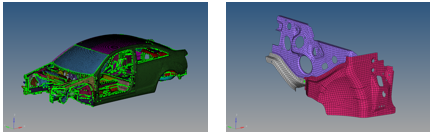
Figure 16. . In this example, the 1st connector and the link entity were Isolated with the fit view option. - Autocolor Visualization Mode
- Automatically switch the element color mode when accessing different tabs in the Connector Link Entity Browser.
- Live-filtering
- Filter items in real time.