Entity State Browser
Use the Entity State Browser to set various states for entities in a model.
From the menu bar, click .
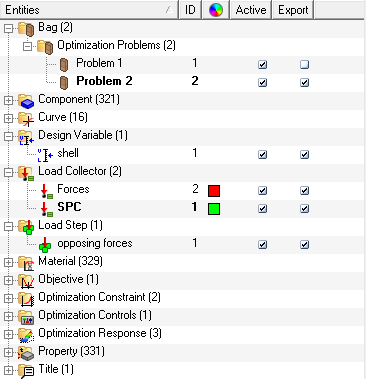
Figure 1.
The active/inactive state is a controllable state whereby the display of inactive entities will be turned off from the display in the graphics, the browsers, the display panel, and any panel entity collectors. It is designed to aid users who frequently work with large models and need be able to filter the list and display, to reduce the number of available or visible entities. Inactive are still present within the model but are removed from access until they are made active again.
Furthermore, the active/inactive and export/do not export states are independent of each other – one does not affect the other. Entities that are set inactive are still eligible for all and custom export. They are not output when using the displayed export option since they are, by definition, not eligible for display.
All entities in the current model that have active and export states are shown in the browser at all times. The check-boxes in the Active and Export columns indicate the current settings for those entities and can be clicked to change the state. Each entity is individually controlled via the browser, but all collected entities contained within a collector are subsequently set to the same state as the parent collector – control is not available at the individual collected entity level.
Changing the state of an assembly has two functions. First, it sets the state of that assembly directly. Second, it sets the state of all sub-assemblies, components and multibodies referenced by that assembly to the same state as the parent assembly.
Include files do not directly contain any states that can be controlled by the Entity State Browser. Operating on an include will, instead, operate on all supported entities that are referenced by that include.