Solver Browser
The Solver Browser provides a solver centric view of the model structure in a flat, listed tree structure.
From the menu bar, click .
Hierarchical structures are only available for card images that allow variations with themselves. For example, the MAT card image has several different material types and each material has its own entity defined in Engineering Solutions, so a hierarchical structure is used to list them all.
The Solver Browser lists every entity mapped to a solver card image within the session and places those entities into their respective solver card image folders. The total number of entities is displayed in parenthesis next to the entity name. To display every entity type supported by the solver in the browser, go to the Browser Configuration dialog, Local Options, and select Show empty folders.
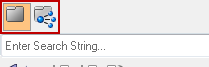
Figure 1.
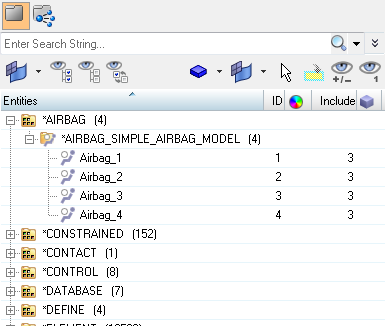
Figure 2. Solver View
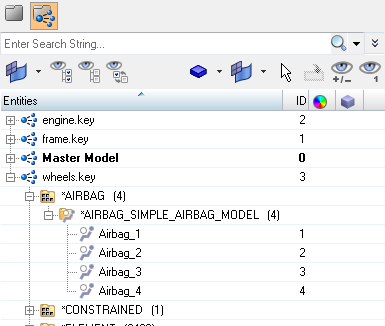
Figure 3. Include Solver View
The Solver Browser includes toolbars, a context menu and controls built into the display. Toolbars provide the ability to show and hide entities (component, material and property) within the model, and add entities to a panel collector. These abilities are collectively tree referred to as display controls and browser modes. The context menu provides basic functions such as card editing, creation, deletion, display control and review.
Browser Attributes (Columns)
By default, the following attributes are listed as columns in the browser.
Add or remove columns by right-clicking on a column and checking/unchecking the appropriate attribute.
| Column | Description |
|---|---|
| Entity | Lists every named entity within the session; however, it does not support non-named entities such as nodes and elements. |
| ID | Unique entity ID |
| Color | Entity color |
| Include | ID of Include file the entity is stored within. |
| FE-Style | Lists the element style applied to each entity. Click the icon to change the element style. |