View Entity References
Open the Reference Browser and display the relationship of selected entities to other entities in the model in a hierarchical tree structure.
Switch Between Simplified and Detailed View
The Reference Browser consists of two views: Simplified and Detailed.
To switch the view in the Reference Browser, right-click in empty space and toggle the Detailed View option.
Simplified View
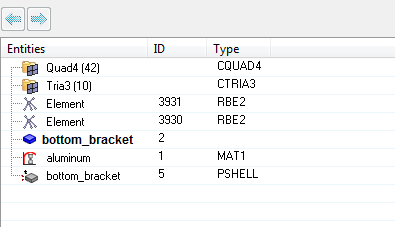
Figure 1. Simplified View
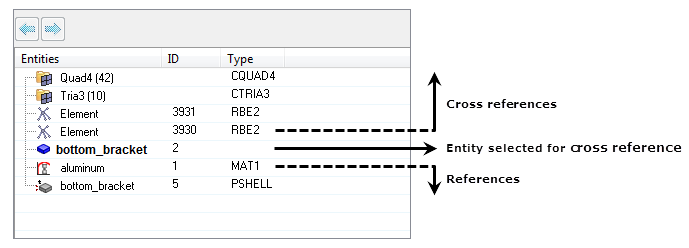
Figure 2. References and Cross References of a Component
Cross referenced entities are shown in a flat list. If there is more than five instance of a given entity or element configuration, then entities will be displayed in a folder. For elements and nodes, the detailed content of the folders is not exposed, as the number of entities cannot be contained in a folder.
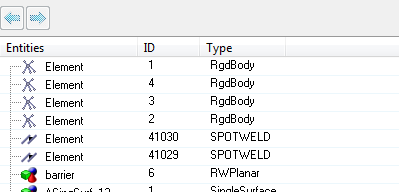
Figure 3. Segregation of Elements by Type and Configuration
Detailed View
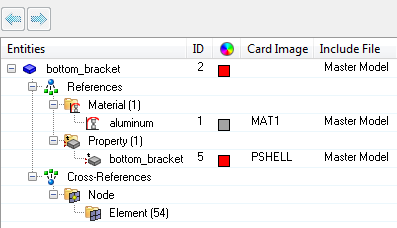
Figure 4. Detailed View
In the Detailed view, related entities are broadly classified into Reference and Cross-reference folders and listed accordingly.
References, represented by ![]() , correspond to entities that are referenced by the
specified selection. The hierarchy is a view down from the selected entities within the model, listing the entities that are referred to by the selection. For
example, in the case of a component, the References folder lists the elements,
material, and property assigned to the component.
, correspond to entities that are referenced by the
specified selection. The hierarchy is a view down from the selected entities within the model, listing the entities that are referred to by the selection. For
example, in the case of a component, the References folder lists the elements,
material, and property assigned to the component.
Cross-references, represented by ![]() , correspond to entities that reference the
specified selection. The hierarchy is a view up from the selected entities within the model, listing the entities that refer to the selection. For example, in the
case of a component, the Cross-references folder lists the groups, sets, output
blocks, and so on that refer to the selected component. For components, the
Cross-reference folder contains sub folders named Node (
, correspond to entities that reference the
specified selection. The hierarchy is a view up from the selected entities within the model, listing the entities that refer to the selection. For example, in the
case of a component, the Cross-references folder lists the groups, sets, output
blocks, and so on that refer to the selected component. For components, the
Cross-reference folder contains sub folders named Node (![]() ) and Element (
) and Element (![]() ), which lists the entities where the selected component’s node or element is
referred.
), which lists the entities where the selected component’s node or element is
referred.
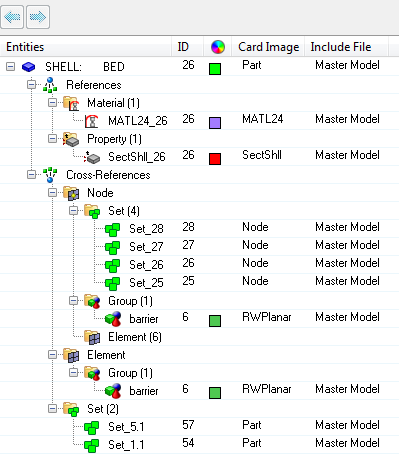
Figure 5. Detailed View in the Reference Browser
Change the Display of References
Control the way references are displayed in the Reference Browser.
- List References
- Turns the display of the References folder on and off in the browser. The Reference folder contains all of the entities that are referenced by the selected entity. By default the References folder is displayed.
- List Cross-References
- Turns the display of the Cross-references folder on and off in the browser. The Cross-references folder contains entities that reference the selected entity. By default, the Cross-references folder is displayed.
- Merge Results
- Groups the results of the selected entities, which may be of different entity types, and lists them in the browser. By default, the Reference Browser lists each entity separately in the order of its type.
Review Entities in the Reference Browser
Isolate and review selected reference entities in the modeling window.