Contact Properties Editor
The Contact Properties Editor macro enables you to edit multiple contact force entities in a model simultaneously.
From the Model ribbon, click the Contact Properties satellite icon that appears when you hover over the Contacts tool.
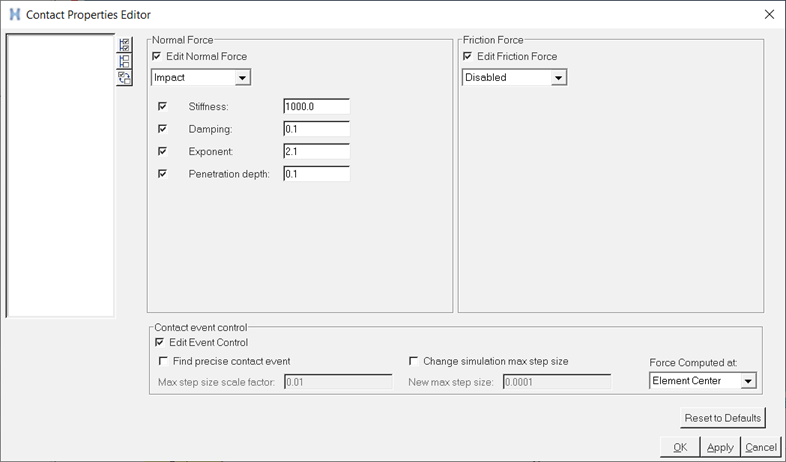
Figure 1. Contact Properties Macro
- Ctrl +Left click
- Left click and drag of mouse
- Shift and Down Arrow key
|
|
Select All to select all contact forces in the list. |
|
|
Select None to deselect all selections. |
|
|
Select Reverse to reverse the current selections. |
| Reset to Defaults | Resets the dialog to the default values. |
| OK | Applies the selections and close the dialog. |
| Apply | Applies the selected options to the contact forces that are selected. |
| Cancel | Disregard changes and exit the dialog. |
Normal Force
- Edit Normal Force
- Activate the check box to edit the Normal Force options of the selected contacts. This option is checked on by default. Activating this check box activates further options to change the normal force method and its properties.
Friction Force
- Edit Friction Force
- Activate the check box to edit the Friction Force options of the contacts. This option is checked on by default. Activating this check box activates further options to change the friction force method and its properties.
Contact Event Control
- Edit Event Control
- Activate the check box to edit the Event Control options of the selected contacts. This option is checked on by default. Activating this check box activates further options to change the event control properties.
Comments
- Selecting one contact entity brings up the properties for that contact. When selecting multiple entities, note that the displayed properties belong to the first selected entity.
- Changing to User Defined method for both Normal Force and Friction Force is not supported in this macro.