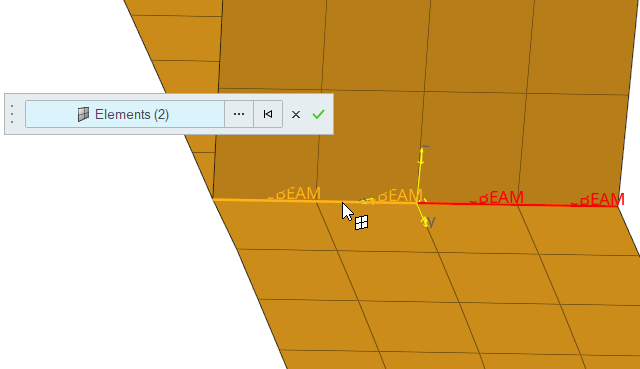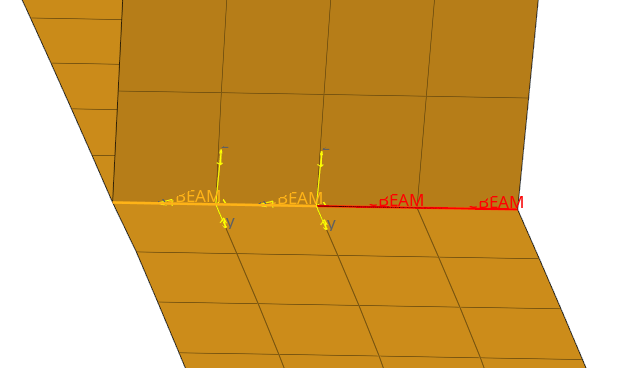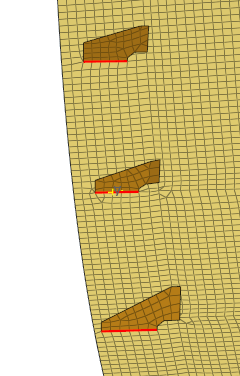Divide Weld Lines
Each weld line in the model can be divided into two or more weld lines. There are two options that can be used to divide the weld lines - Divide and Divide Unconnected.
Divide
The Divide option is useful when you need to divide a continuous weld line into two or more pieces.
Divide Unconnected
The Divide Unconnected option is useful when HL-WC detects disconnected weld lines connecting the same set of components and defines these weld lines as a single weld line. The Divide Unconnected operation can automatically detect all discontinuous weld lines and break them up into separate weld lines.