Evaluate
Use the Run Analysis tool to run HyperLife Weld Certification.
-
From the Evaluate tool group, click the
Run Analysis tool.

Figure 1.The Evaluate Welds dialog opens. - Enter a name for the run.
-
Select an evaluation method.
- Loadcase Comparison
- Range (Event) Combination
- If you select Range (Event) Combination, choose a load type.
-
Select an evaluation domain.
Unwelded calculations can be evaluated along with welds or excluding them.Note: This option is only available if the selected specification is Eurocode 3 or FKM.
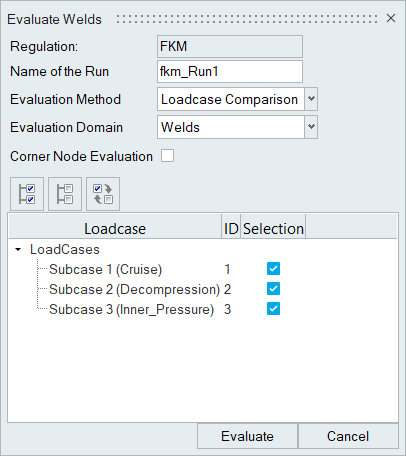
Figure 2. Welds Evaluation Domain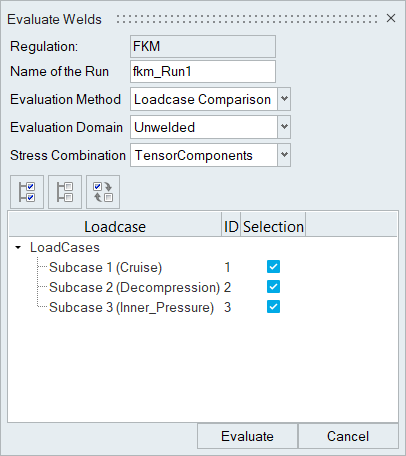
Figure 3. Unwelded Evaluation Domain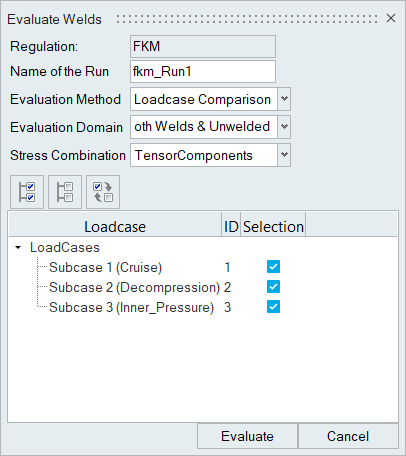
Figure 4. Both Welds & Unwelded Evaluation Domain -
Activate the Corner Node Evaluation option to compute
the results by querying stress from nodes.
Note: To use this option:
- Welds must be the evaluation domain. Unwelded domains are not supported.
- Corner data stresses must be present in the result file.
Corner data is the default evaluation method for welds detected between solid components.
-
If the evaluation domain includes unwelded components, choose a stress
combination.
Depending on the selected regulation, Stress Amplitude/Range will be created for the requested stress combination using the base tensor components.
-
Select the load cases or events to take part in the weld calculation.
For Loadcase Comparison, you must choose at least two load cases for evaluation. For Range (Event) Combination, each event must have at least two stress points.
-
Click Evaluate.
The results of the calculation are saved to C:\Documents\Fatigue\WeldRunHistory.The files written out are:
- HWASCII – Contains utilization scalar results for 1D and location elements.
- H3D – Contains utilization results in h3d format.
- HM –File database containing regulation and result details selected for the analysis.
- Solver deck – Based on the input model file, a solver deck is exported on evaluation, also containing the 1d elements created in the session to represent the welds (current output formats are fem or bdf).
- TXT – Contains the detailed report of element utilization results.
Note: The solver deck along with the h3d file created in the working directory can be used to review the session results in HyperView.