Create Derived Load Cases
Use the Loadcase tool to create derived load cases by scaling and combining FE result subcases.
Create Linear Superposition Load Cases
Create LSP Load Cases From a Load Combination File
In addition to creating linear superposition load cases manually, you can also input a load combination file which will automatically create them for you.
#PARAM and should contain
the following data in the sequence mentioned below:- An
#LCBAStag to indicate the start of base load case definitions. - Base load case data that are to be used in HyperLife Weld Certification – first the ID and then the name, as in the example below. It's required to specify the base load cases for HyperLife Weld Certification to understand which bases cases are used in combinations.
- An
#LCtag to indicate the start of the load combination data. - Load combination data, as shown in the example below.
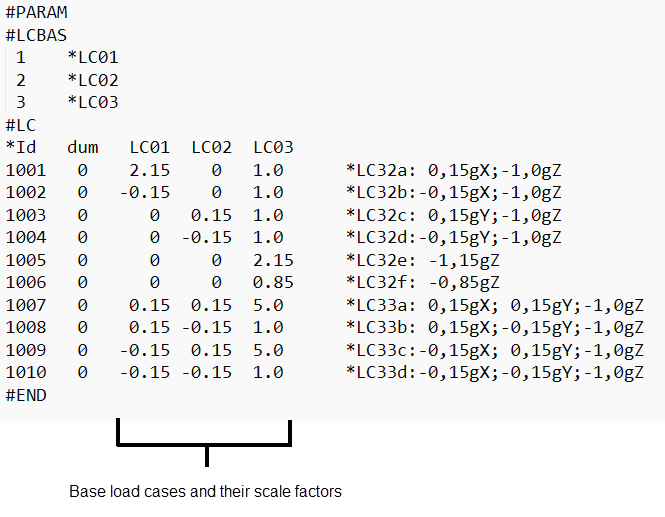
Figure 3. Example Load Combination File

