Create Events with Fixed Points
Forego adding loads and create events that use a fixed number of time points.
- Subcases placed under each fixed points event are compared to pick a max and min point which will constitute the fixed stress range.
- For the Eurocode 3 specification, multiple events created are passed as separate
ranges to create cumulative damage.
Cumulative Damage = Damage from Event 1 + damage from Event 2 + … damage from Event n.
Import and Export Range Definition Files
Range definition files (*.rdf) help create fixed range events automatically.
The LCF is used to create the derived loadcases, which are then used to define fixed ranges via the RDF.
#PARAM and should contain the following data in the sequence
mentioned below:- A
#RANGEStag to indicate the start of the definition of the ranges. - Range detail with the id, lower limit, upper limit, and the range name, as shown in the example below.
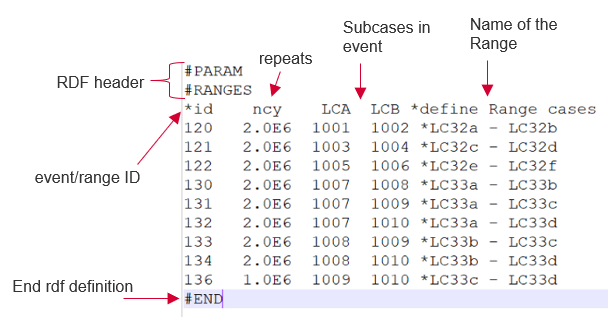
Figure 3. Example Range Definition File
