Analysis Manager
An Analysis is a collection of model configuration, analysis loadcase and analysis set-up selections that completely specifies the assembly definition for a particular loadcase simulation event.
The Analysis Manager is invoked by clicking the ![]() icon.
icon.
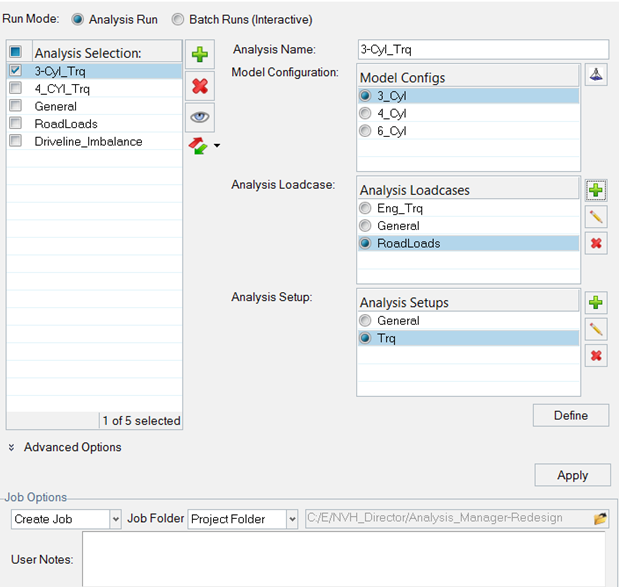
Figure 1.
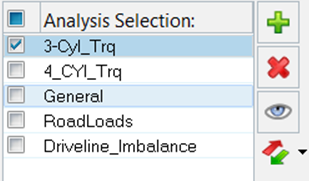
Figure 2.
Any Analysis is defined as a combination of model configuration, analysis loadcase and analysis set-up.
Model Configuration
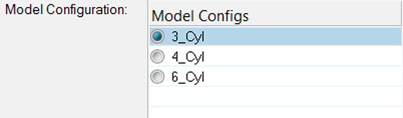
Figure 3.
Analysis Loadcase
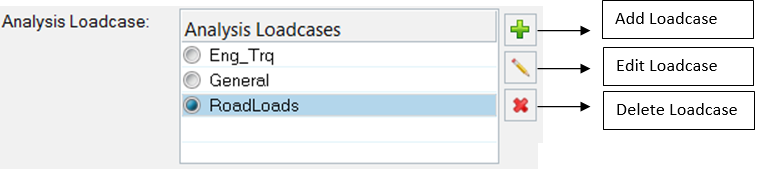
Figure 4.
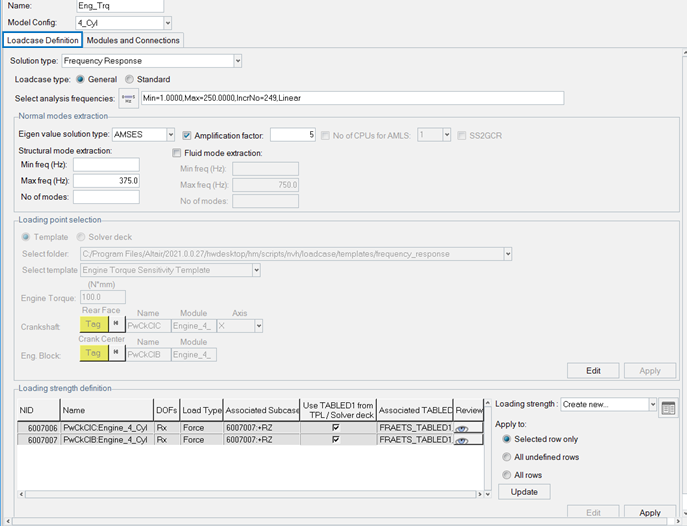
Figure 5.
- Frequency Response
- This functionality generates the solver deck for user-defined loadcase templates supporting the automated generation of diagnostic requests.
- Normal modes
- Generates normal modes for the solver deck.
- Full deck TPL
- Generates the solver deck for user-defined loadcase templates.
- Process manager generated loadcase entities
- Generates the solver deck for the process manager generated loadcase templates.
- Solver deck
- Frequency Response
- If you select Frequency Response as the solution type, you are presented with the
following sub-tasks:
- Loadcase type selection
- Select a loadcase type for analysis.
- General
- Select pre-defined loadcases in terms of templates or solver decks.
- Standard
- Allows processing of advanced loadcases for:
- Road inputs
- Powertrain Loads
- Driveline Imbalance
- Wheel Imbalance
- Spindle Loads
- Select Analysis Frequencies
- Define the frequency range of analysis.
- Normal Modes Extraction
- Contains an option to specify normal mode extraction parameters for modal frequency analysis.
- Loading point selection
- You can define the loading points using the template or solver deck. Click Apply when you are done.
- Loading strength definition
- Loading strength information from the TPL files or the solver deck gets loaded
here. There is an option to review the loading strength and to edit/modify the
loading strength. To assign a new loading strength click the
 icon. Loading
strength can be defined from external CSV, UNV or the solver deck.
icon. Loading
strength can be defined from external CSV, UNV or the solver deck.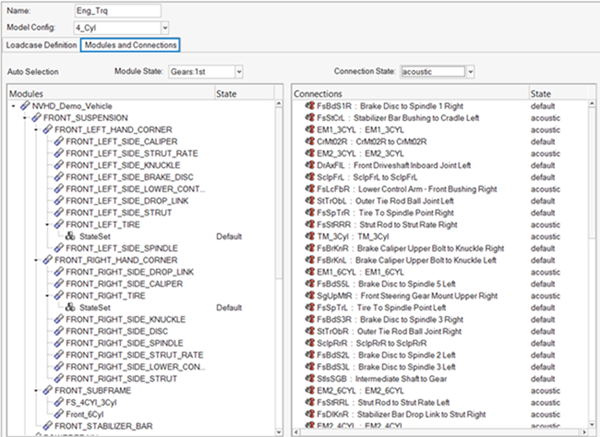
Figure 6.
You can select module states and connection states depending on the loadcase definition.
Analysis Setup
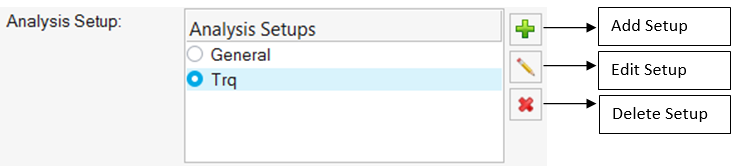
Figure 7.

Figure 8.
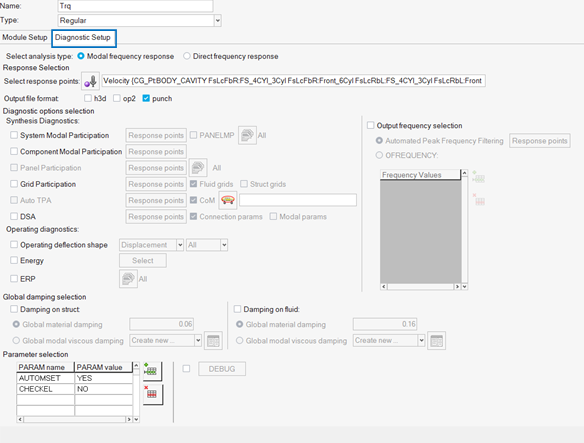
Figure 9.
- Select analysis type
- Define the analysis type, modal or direct.
- Response Selection
- Select response type and entities, and output file format.
- Diagnostic options selection
- Request diagnostic options, such as modal/panel participation, grid participation, auto TPA, ODS and element energy for concerned frequencies using PEAKOUT and OFREQ.
- Global damping selection
- Define the global structural and fluid damping. There is an option to skip the structure damping and define only the fluid damping.
- Parameter selection
- Define additional parameters. You can enter the PARAM name and the default value will automatically be populated. These defined parameters get written out in the solver deck.
Tuning Sets
You have the option to select and review the tuning sets from the list for quick modification studies. The tuning sets defined in the tuning sets manager are available for selection. The FE entities related to selected tuning sets are created and written in the master solver deck.
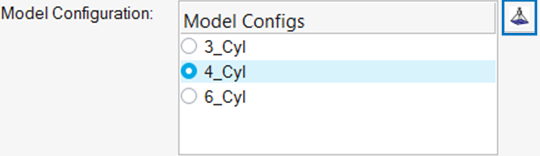
Figure 10.
Batch Runs (Interactive)
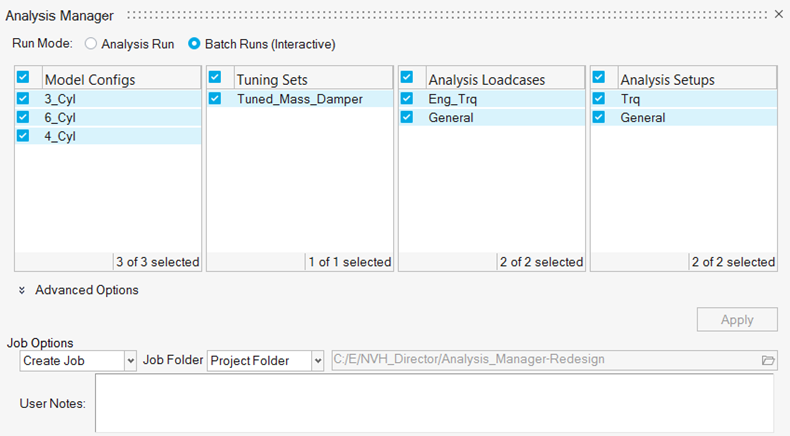
Figure 11.
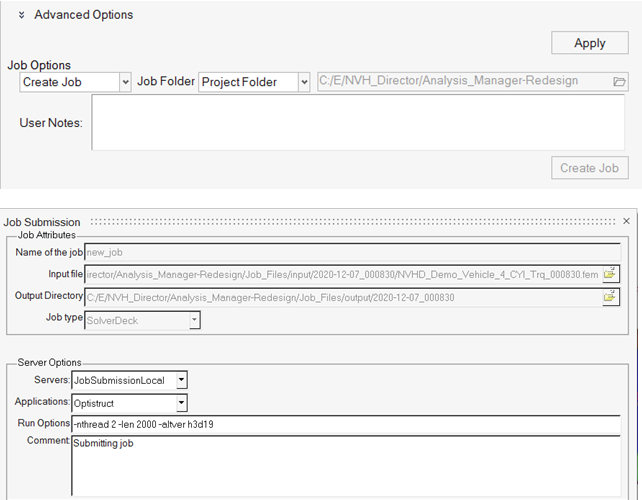
Figure 12.
Subsequently, the job will be accessible through the Job Manager. If the Export deck option is selected, click Export to save a solver deck for manual submission to the targeted solver for analysis. All analysis information is saved in the assembly .xml file and retrieved when the file is loaded once again.
Analysis Definitions Import/Export with Template CSV Files
This option allows you to export and import analysis definitions in template .csv files. This will allow you to quickly create analysis definitions by importing the template .csv files, compare and modify analysis definition.
Analysis Definitions Review
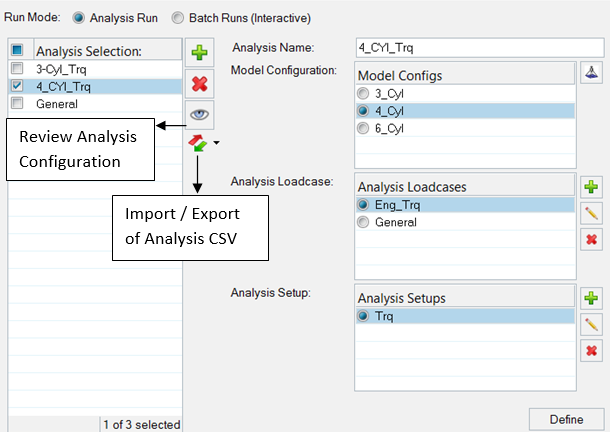
Figure 13.