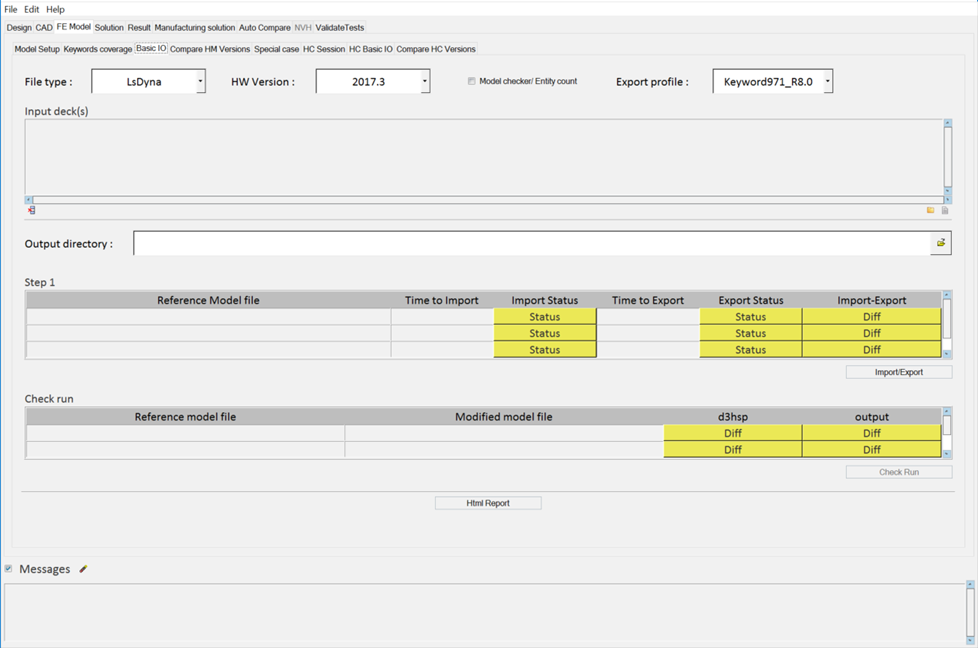Perform a Basic Input and Output Function on an FE Model
Using the Basic IO tab, you can verify that HyperMesh and HyperCrash do not deprecate any model during import and export. The show different report identifies any loss or change of data.
- Two stages of verification.
- Reference model file with the exported file.
- Model check report of the reference file and the exported file.
- Import/export timing and the status.
- Diff report.
- Input/output files.
- Model checker output information OR FE entity counts.
- Solver results with check runs.
- Solver Check RUN (IMPORTANT)
- Exported file solver result comparison with the reference model result, after the solver check run. This checks whether the solver deck is a valid solver deck.
Note: Both runs are with the same solver version.
- The message log file displays the current status of processes in progress. Click Status/Diff to display the respective report. The message log file is a text file and is saved to your output directory.
- Click Html Report to generate an HTML report of your session information for any number of files run through the process.