Divide
Divide a curve into several independent curves.
- On the ribbon, click the Curves tab.
-
Click the Divide icon.
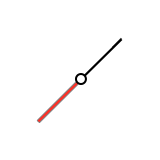
-
Click a curve to select it.
Note: Double-click the curve to edit.
-
To add division points, you can do one of the following:
- Click the curve.
- In the Control Panel, enter the Number of Curves you'd like to create from the division. If you would like the division points to be distributed evenly, select Uniform Division.
-
To reposition a division point, do one of the following:
- Drag the point.Note: Two snaps are automatically enabled when you are picking division points: a red circle appears when you snap to a midpoint, and a red cross appears when you snap to the endpoint of a segment.
- Click the point, and then enter a Current Length
or Current U in the Control Panel.Note: The Current Length is the distance between the start point of the original curve and a selected division point. For example, if the Curve Length is 10 cm and the Current Length is 5 cm, the curve will be divided in half.
The Current U is the ratio of the Current Length to the Curve Length. For example, if you want to divide the curve in half, enter a value of 0.5 for U Position.
- Drag the point.
- Right-click and mouse through the check mark to exit, or double-right-click.