ANSYS Real Sets Macro
The Real Sets macro creates property card images for all elements that the ANSYS interface supports.
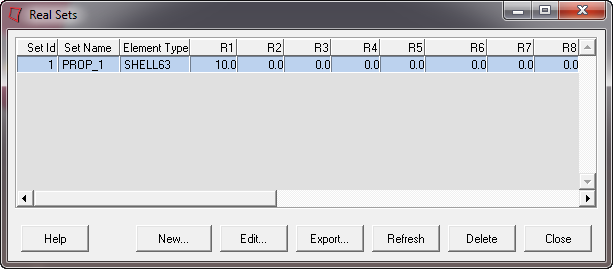
Figure 1.
With this macro, you can view the real constant values of existing real sets, create new real sets, and edit the properties and reference numbers of existing real sets.
The Real Sets macro dialog displays the real set, reference numbers, element type of the property set, and the real constant values for that element type.
Rows can be sorted by set name, set ID and the element type column.
| Button | Action |
|---|---|
| Help | Provides information about the macro. |
| New... | Opens the Create Real Sets dialog, from which you can specify parameters for a new real set and create it. |
| Edit... | Opens the Edit Real dialog, from which you can review and change parameters for an existing real set that is selected in the table. |
| Export... | Allows you to export the table in .csv format |
| Refresh | Refreshes the Engineering Solutions database with changes you made through the Real Sets macro. |
| Delete | Deletes the real set(s) that is selected in the table. |
| Close | Closes the Real Sets macro dialog. |
Right-clicking on a row displays a context menu with the option to delete unused real constants. Selecting this option can help you clean up your model by deleting unused real constants.
You can also edit real sets, edit real constants, and delete real sets from the menu that appears when you right-click in the table when a row/real set is selected.
Create Real Sets Dialog
Use the Create Real Sets dialog to create new real sets.
Specify the following options and click Create to create the real set and return to the Real macro, or Create/Edit… to create the real set and open the Card Image panel in Engineering Solutions to specify the real constants for the element type.
| Option | Description |
|---|---|
| Real Set No | Type an identification number for the real set. If you do not specify a value, a number will be automatically provided that is one higher than the highest current real set ID number. |
| Element Type | Select an element type from the drop-down list for which a real set is to be created. The element types are listed in groups sorted by type, as shown in the image below. |
Edit Real Sets Dialog
Use the Edit Real Sets dialog to edit existing real sets.
Modify the following options and click Update to save the modified real set. Then click return to return to the Real Sets macro. You can also modify the real constants by clicking the Edit Real Constants… button, which opens the Card Image panel.
| Option | Description |
|---|---|
| Real Set No | This field is initially populated by the reference number of the real set that you have selected to edit. You can change the number to any other reference number that is not already used by an existing real set. |
| Element Type | This field is initially populated by the element type of the real set that you have selected to edit. You can change the element type by selecting a new element type from the drop-down list. The element types are listed in groups sorted by type, as shown in the image below. |
If you make changes to a real set, you must click Update to reflect the changes in the card image.