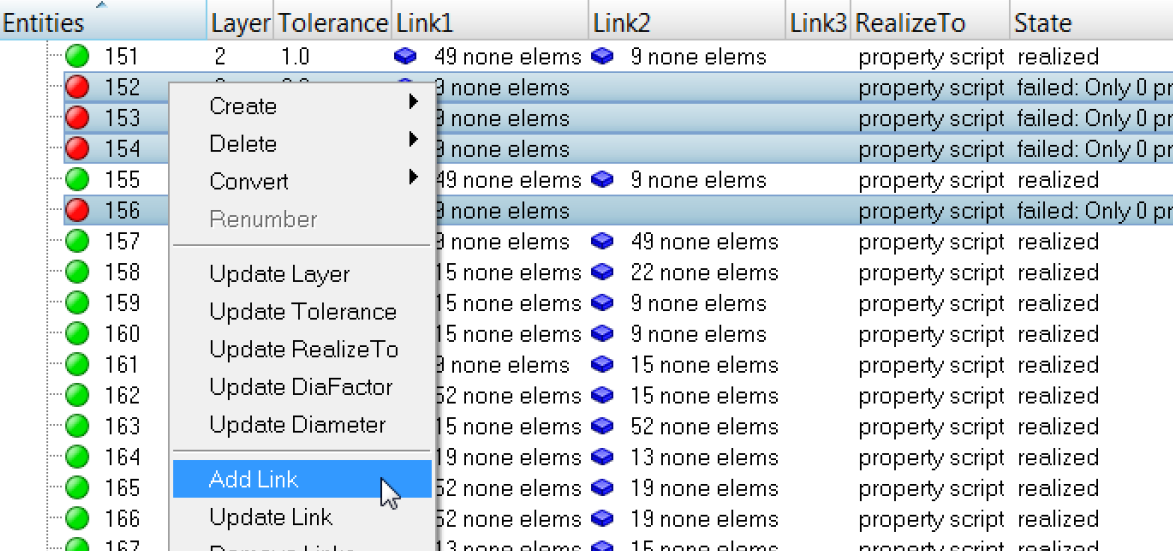Exercise 5: Troubleshoot Failure of Connectors to Realize
In this exercise, you will become familiar with troubleshooting the failure of connectors to realize. This exercise will help you identify issues related to small projection tolerance and missing link definitions.

Figure 1.
Retrieve and View the Model File
In this step, you will retrieve and view the model file in HyperMesh.
- Start HyperMesh Desktop.
- In the User Profile dialog, set the user profile to LsDyna.
-
Open a model file by completing one of the following options:
- Click from the menu bar.
- Click
 on the Standard
toolbar.
on the Standard
toolbar.
- In the Open Model dialog, open the body_side_assembly.hm file.
- Observe the model using various visual options available in HyperMesh (rotation, zooming, and so on).
Realize the Connectors
In this step, you will realize the connectors using a projection tolerance of 1.0.
Review the Information Table and Determine Reasons for Failure
In this step, you will review the information table listing the connectors that failed to realize and determine the reasons for failure.
Realize the Failed Connectors
In this step, you will realize the failed connectors using a larger projection tolerance.
Define the Missing Second Link for the Failed Connectors
In this step, you will define the missing second link for the failed connectors.
Define the Missing Third Link for the Failed Connectors
In this step, you will define the missing third link for the failed connectors.
Realize the Failed Connectors
In this step, you will realize the failed connectors.
Save Your Work
In this step, you will save your work in HyperMesh.