MotionView Toolbars
The MotionView toolbars provide you with quick access to some of the most commonly used panels and tools.
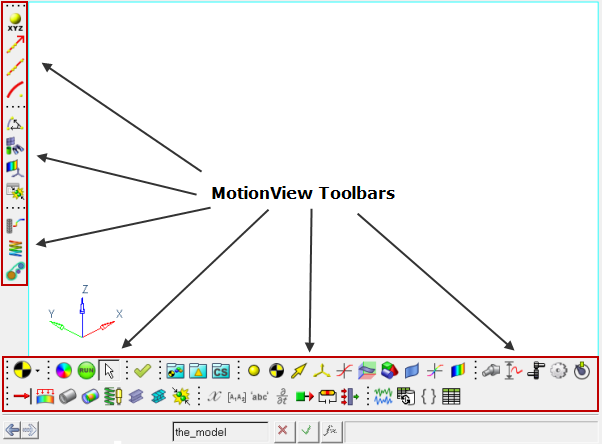
Figure 1. MotionView Toolbars with all of the Entity panel icons displayed
The right-click panel button behavior remains unchanged, as this action will continue to display the Add "Entity" dialog (which is used to add entities to the current model).
The following toolbars are available: