Plot Browser Views
Within the Plot Browser, there are seven predefined browser view modes, accessible via the first row of icons within the Plot Browser.
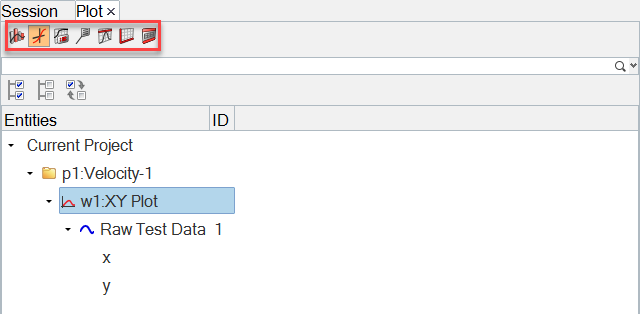
Figure 1.
View new features for HyperWorks 2021.
Learn the basics and discover the workspace.
Discover HyperWorks functionality with interactive tutorials.
Learn how to create, open, import and save models.
Set up your sessions in HyperWorks and create report templates.
Solver interfaces supported in HyperWorks.
A solver interface is made up of a template and a FE-input reader.
Create, organize, and manage the CAE parts.
Create, edit, and cleanup geometry.
Learn about the different types of mesh you can create in HyperWorks.
Create and edit 0D/1D entities and edit 2D elements.
Rapidly change the shape of the FE mesh without severely sacrificing the mesh quality and create, edit, and apply shapes for subsequent design optimization studies.
Create connections between parts of your model.
HyperMesh composites modelings.
Tools used for crash and safety analysis.
The Design Space environment is dedicated to topology optimization model build and setup. It facilitates rapid model creation by generating the voxel design space for a number of different use cases.
Multi-disciplinary design exploration and optimization tools.
Many essential utility tools using HyperWorks-Tcl have been developed over the years to support Aerospace customers. A few tools have been collected and upgraded to be compatible with this release.
Import an aeroelastic finite element model with Nastran Bulk Data format.
Use the marine tool set to streamline the creation of properties and 1D stiffener mesh using the info read from Marine CAD tools.
Use Squeak and Rattle Director tool set to create evaluation lines, evaluate them and optimize the interfaces to eliminate squeak and rattle issues.
Panels contains pre-processing and post-processing tools.
HyperView is a complete environment to visualize, query, and process results data.
HyperGraph is a data analysis and plotting tool with interfaces to many CAE file formats.
Learn how to maninpulate plot data using the Plot Browser and other user interface tools and options.
The HyperGraph Plot Browser is located in the tab area sidebar and allows you to view the HyperGraph plot structure.
Within the Plot Browser, there are seven predefined browser view modes, accessible via the first row of icons within the Plot Browser.
Use the Plot Browser to edit the entity visibility in the graphics window.
The Plot Browser contains several ways to filter your plot data to display specific plot entities in the browser.
From the Plot Browser, right-click on a highlighted entity to access the following context sensitive menu options.
When a plot entity is selected from the plot browser tree, its properties and values are displayed in the Properties Table, also referred to as the Entity Editor. The fields displayed in the Properties Table are dependent on the curve or entity type selected from the Plot Browser tree.
The Properties option gives you more control over how the curve names appear in the plot legend.
Use the floating Entity Editor to edit attributes for plot entities.
Use the entity selector to specify the plot entity to select.
Use the View toolbar to control the view and display of your plot.
Set default parameters for HyperGraph plot types.
From the HyperGraph modeling window, right-click to display HyperGraph context menus.
Axis attributes, such as labels, color, and scaling, can be edited using the Plot Browser, Entity Editor, or the Axes right-click context menu.
The Synchronize Windows feature allows you to manipulate multiple plots in multiple windows at the same time.
The Vehicle Safety Tools (VST) is a collection of over 200 macros, Templex functions, and external functions for use by a vehicle safety engineer.
MotionView is a general pre-processor for Multibody Dynamics.
MediaView plays video files, displays static images, tracks objects, and measures distances.
TextView math scripts reference vector data from HyperGraph windows to automate data processing and data summary.
TableView creates an Excel-like spreadsheet in HyperWorks.
Create and export Document and Presentation reports with one click and also define your own report structure.
HyperGraph is a data analysis and plotting tool with interfaces to many CAE file formats.
Learn how to maninpulate plot data using the Plot Browser and other user interface tools and options.
The HyperGraph Plot Browser is located in the tab area sidebar and allows you to view the HyperGraph plot structure.
Within the Plot Browser, there are seven predefined browser view modes, accessible via the first row of icons within the Plot Browser.
Within the Plot Browser, there are seven predefined browser view modes, accessible via the first row of icons within the Plot Browser.
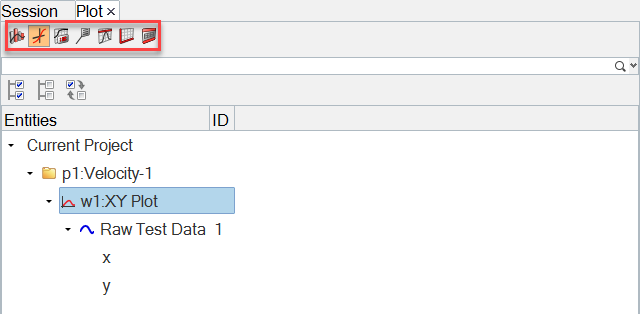
(c) 2021. Altair Engineering Inc. All Rights Reserved.