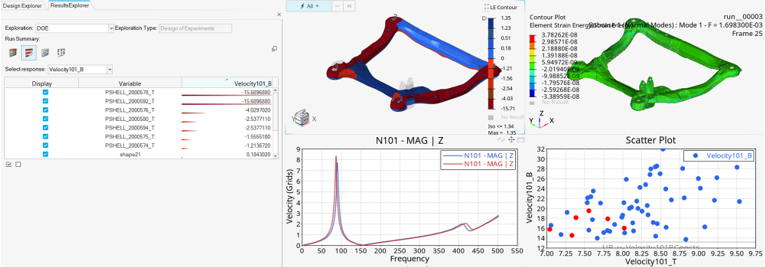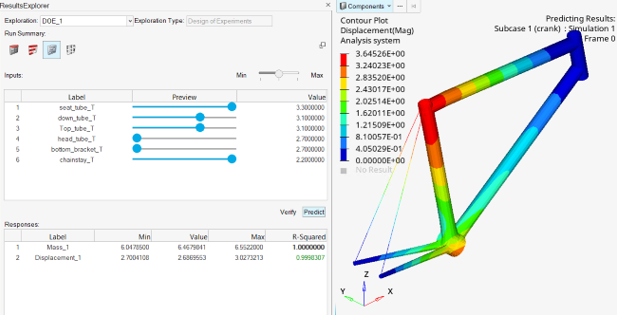Design Explorer
New Features
- Results Explorer enhancements
- The Results Explorer is enhanced to integrate with the new full-featured prost-processing environment. Beginning with this release, the various HyperWorks profiles – HyperGraph, HyperView, and so on – are available within the same framework as HyperMesh. The Results Explorer is integrated with these profiles to allow for diverse and detailed post-processing and dashboard creation.
- DOE fit-based optimizations
- You can now run optimizations based on your DOEs. Response evaluation is done based on the DOE’s response surface fit, allowing for more rapid and extensive exploration, as optimizations are done without requiring additional solver jobs.
- Machine learning: field prediction
- After running a DOE, you can set design variable values in the Trade-off panel as before. However, using the new Predict button, rather than seeing only scalar response predictions as in previous releases, you can now view a displacement contour over the entire model. Moving the input sliders with the predict button active updates the displacement contour without the need for additional solver runs.
- Verification runs
- DOE fit-based optimizations, as well as trade-off and field predictions, can now be verified by performing verification runs. A single solver job is run, with design variable values set to their fit-based optimal values or trade-off slider selections. Results are viewable in the Results Explorer, allowing you to verify the optimal or predicted values.
- Latin Hypercube DOE support
- You can now choose Latin Hypercube as your DOE specification type.
- Solver arguments
- When using a pre-installed solver, you can now enter solver arguments, such as number of CPUs or allowable memory, within the Evaluate dialog.
- One response per entity
- When creating responses, you can now specify whether your entity selection should be used in a single response (default) or if you would like to have one response created per entity in the selection. This allows you to create many responses in a single action.
- H3D selection for frequency response & MAC
- While creating frequency responses, you can now select a baseline .h3d file. This serves two useful purposes. First, it lets you specify the file which will be used to compare to for modal assurance tracking purposes. Second, it assists you in selecting the mode number of interest by allowing you to visualize the mode shape while making your selection.
- Model response checking
- New checks have been put in place to ensure that appropriate solver results have been requested as required to evaluate exploration responses. You will be notified of missing requests when you attempt to evaluate your explorations.
- One study per HM session
- Previously, each exploration resulted in a new HyperMesh file being written to its own exploration folder. Now, there is simply a single study folder specified, and all explorations are stored in and referenced by a single HyperMesh file.