Object Information
Obtain information about objects in the database using the object information tool.
The Object Information Tool can be started by selecting from the Analysis menu or by pressing the corresponding button on the Analysis toolbar. If the tool is active, tool tips showing information about the modeled nodes will be displayed while the mouse cursor is above a node.

Figure 1. Example of the Object Information tool.
After clicking on a node, all available connectivity results related to the selected node will be displayed in a dialog.
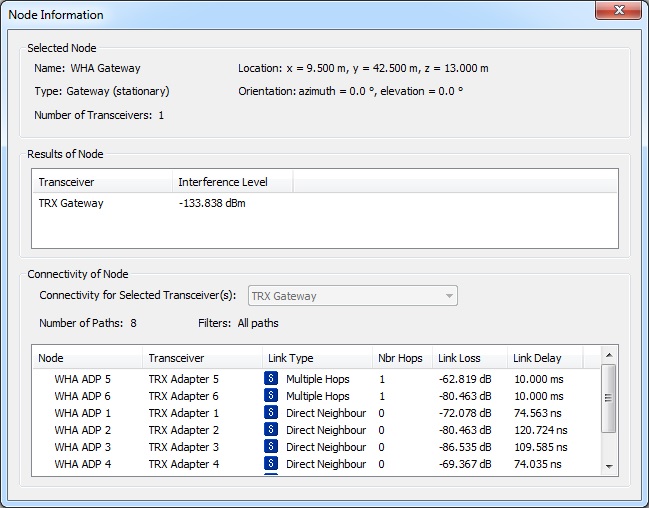
Figure 2. Node Information dialog.
- Selected Node
- Some details of the selected node, such as type and location.
- Results of Node
- Computed result values of selected node.
- Connectivity of Node
- The lower section of the dialog shows the connectivity of the selected node, thus the information flow paths originating at the selected node. In case the selected node has multiple transceivers, the transceiver to be considered can be selected using the drop-down list.
The number of available paths and the selected path filters () is depicted as well.