Image Handling
Visualize the background and overlay images in the Project View.
Image files with the extensions .bmp, .jpg, .png, .gif, or .tif are supported and can be loaded and configured in CoMan. The Image Configuration dialog can be accessed by selecting from the Image menu.
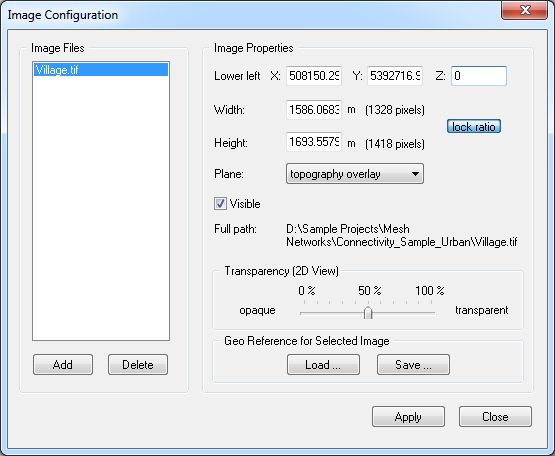
Figure 1. The Image Configuration dialog.
- Image Files
- One or more image files can be loaded into the current project by pressing the Add button. Selected images can be removed from the project by clicking Delete.
- Image Properties
- An imported image usually requires correct repositioning. This can be done either
by specifying the coordinates of the Lower-left corner
together with the Width and Height
of the image, or by loading an already available geo reference file. If the image
adjustment is done manually, a geo reference can be stored for later use by
pressing the Save button in the geo reference sub section.
Images can be displayed as a standard background image in the xy-plane or as
overlays for topography or result databases. Note: Images can be moved and scaled also with the mouse using the Image Move Tool or the Image Scale Tools, respectively.
- Plane
- The plane to display the selected image can be defined with the drop-down list.
- Transparency (2D View)
- The transparency level of the selected image can be adjusted with the slider. A value of zero percent results in an opaque image while a value of one hundred percent results in a completely transparent image.
The specified settings are applied after pressing the Apply button.