Shear
Tilt one or more objects at an angle with respect to an axis.
- On the ribbon, click the Modify tab.
-
Click the Shear icon.
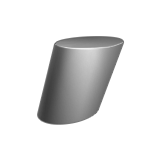
- Click one or more objects, and then right-click to confirm.
-
To define the tilt angle, do one of the following:
- Drag the end point.
- Drag the tilt angle arrow.
- Click the tilt angle arrow, and then enter a Degree.
-
To define the reference direction, do one of the following:
- Drag the direction arrow.
- Click the direction arrow, and then enter a Degree.
- Right-click and mouse through the check mark to exit, or double-right-click.
Edit the Deform Object
Reposition the axis, resize the interval, reapply blend operations, or define a tolerance for a deform object.
- Double-click the object to enter edit mode.
-
Edit the deform object:
To Do this Note Modify the interval length - Drag the Start or End manipulator (blue square).
- Click the blue line, and then enter a length.
A dashed blue line indicates the start and end length. To modify this, click the dashed line, and then enter a length. Move the axis point - Drag the axis point.
- Click the axis point. In the microdialog:
- Select the X, Y, or Z axis.
- Click the chevron, and then enter the x, y, and z coordinates.
To reset the changes, click the axis point, and then select Reset Origin and Axis. Move the origin point - Drag the origin point.
- Click the origin point, and then enter the x, y, and z coordinates.
Reapply a blend operation from a source object such as a round In the Control Panel, select Reblend. Modify the tolerance In the Control Panel, enter an Accuracy [%]. The maximum value is 100%. Changing the Accuracy [%] may slow down the operation or cause it to fail.
- Right-click and mouse through the check mark to exit, or double-right-click.