Pattern
Create a linear or circular pattern of parts or faces.
Circular Pattern
Pattern parts or faces around an axis.
-
On the Geometry ribbon, select the Circular
Pattern tool.

The guide panel appears.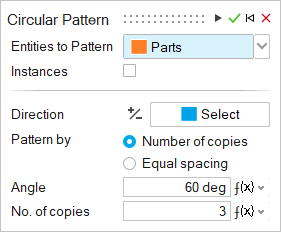
-
In the guide panel, choose whether to pattern parts or faces. Parts is selected
by default.
- If you chose Parts, select parts in the modeling window.
- If you chose Faces, select faces in the modeling window.
- Select Instances if you want to make all of the parts in the pattern instances of the original part.
- In the guide panel, click the Direction 1 icon, and then select a line, edge or axis in the modeling window.
- Select either Number of copies or Equal spacing as the pattern type.
- Enter an Angle
- Enter the No. of copies.
- Right-click and mouse through the check mark to exit, or double-right-click.
Linear Pattern
Pattern parts or faces along a direction.
-
On the Geometry ribbon, select the Linear
Pattern tool.

The guide panel appears.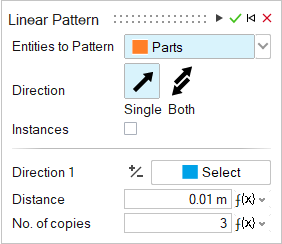
-
In the guide panel, choose whether to pattern parts or faces. Parts is selected
by default.
- If you chose Parts, select parts in the modeling window.
- If you chose Faces, select faces in the modeling window.
-
Choose a Direction for the pattern:
- Single (default): Pattern in one direction.
- Both: Pattern in both directions.
- Select Instances if you want to make all of the parts in the pattern instances of the original part.
- In the guide panel, click the Direction 1 icon, and then select a line, edge or axis in the modeling window.
- Enter a Spacing.
- Enter the No. of copies.
- For a pattern in both directions, repeat steps 4-7 for Direction 2 in the guide panel.
- Right-click and mouse through the check mark to exit, or double-right-click.