Extrude
Extrude sketch profiles in one or two directions. Create a new part or combine, subtract, or intersect the extruded shape with existing parts.
First, create the sketch profiles that you'd like to
extrude.
-
To open the Extrude tool, do one of the following:
- Press E.
- On the Geometry ribbon,
select the Extrude tool.

The guide panel appears.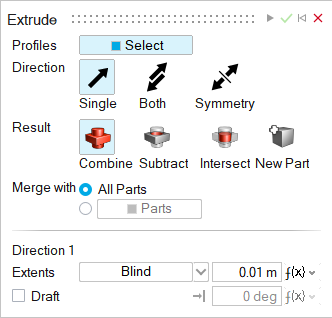
-
By default, Select is automatically turned on. Select
one or more sketch profiles.
Note: To deselect a profile, hold down Ctrl while clicking. To clear all selected features, in the microdialog click Clear Selection.
-
Choose a Direction:
- Single (default): Extrude in one direction.
- Both: Extrude in both directions.
- Symmetry: Extrude symmetrically in both directions.
-
Choose a Result type:
- Combine (default): Combine the extruded shape with the existing parts.
- Subtract: Carve out the extruded shape from the existing parts.
- Intersect: Retain only the intersecting portions of the extruded shape and the existing parts.
- New Part: Create a new part from the extruded shape.
-
Choose a Merge method:
- All Parts (default): Merge the extruded shape with all parts that touch the extruded shape.
- Parts: Select the radio button to merge the extruded shape with selected parts. Then select the parts that you’d like to merge the extruded shape with.
-
Adjust the extruded shape along Direction 1 or
Direction 2:
To Do this Notes Adjust the extrusion length Do one of the following: - In the microdialog, enter the
Distance
 .
. - In the guide panel, for Extents, select Blind, and enter the Distance.
To reverse the direction of the extruded shape, in the microdialog click Reverse Direction  .
.Extrude up to a selected vertex In the guide panel, for Extents, select Up to Vertex, and then select the vertex. Extrude up to a selected surface In the guide panel, for Extents, select Up to Surface, and then select the surface. Extrude up to a selected part In the guide panel, for Extents, select Up to Part, and then select the part. Extrude through all parts in the current direction In the guide panel, for Extents, select Through All. Give the extruded shape positive/negative draft - In the guide panel, turn on Draft.
- Enter the draft angle.
To reverse the draft direction of the extruded shape, in the microdialog click Reverse Draft Direction  .
. - In the microdialog, enter the
Distance
- Click Apply.
- Right-click and mouse through the check mark to exit, or double-right-click.