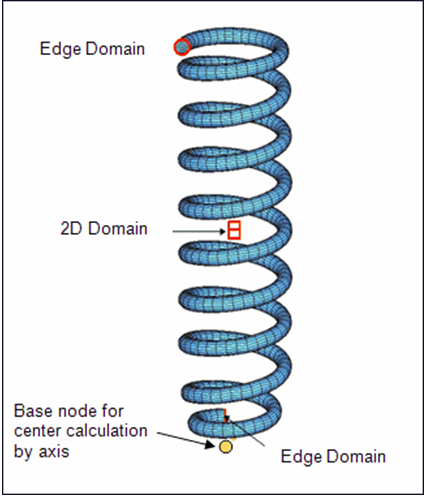HM-3580: Morph About an Axis With Domains
In this tutorial, you will increase the radius of the spring coil.
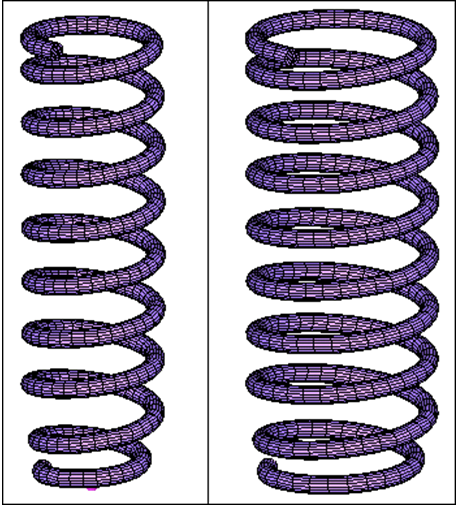
Figure 1.
Load the Model File
In this step you will load the model file, spring.hm.
Change the Coil Radius
In this step you will change the coil radius.