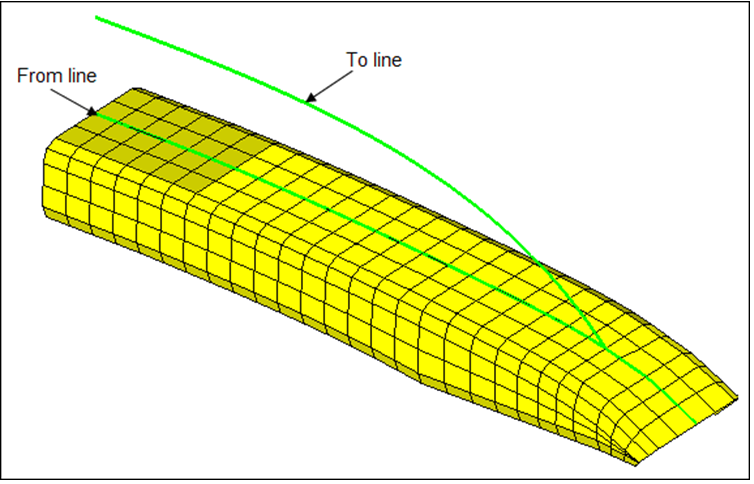HM-3530: Change a Curvature
In this tutorial, you will change the curvature using map to geometry.
In this exercise, you will use the line difference approach to morph a bumper to conform to a new section line.
This exercise uses the bumper_morphing.hm file, which can be found in the hm.zip file. Copy the file(s) from this directory to your working directory.
Open the Model File
In this step you will open the model file, bumper_morphing.hm.
- Start HyperMesh Desktop.
- From the menu bar, click and select bumper_morphing.hm.
Morph the Bumper
In this step, you will morph the bumper.