Shrink Wrap Panel
Use the Shrink Wrap panel to generate an enclosed volume or solid mesh, and is typically used to approximate and simplify an existing model.
Location: 2D page
- Loose Shrink Wrap
- Generate a loose-fitting shrink wrap mesh that generally conforms to the model.
- Tight Shrink Wrap
- Generate a tight-fitting mesh that adheres closely to the underlying model, capturing as many features as possible.
 Figure 1. Coarse STL Mesh Used as Input |
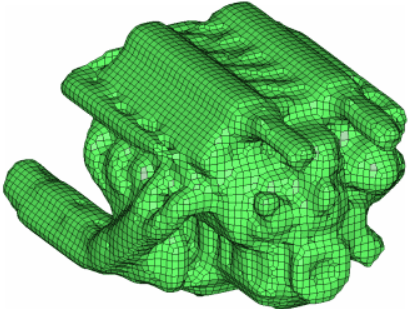 Figure 2. Shell Mesh Wrapped Around the Original STL Mesh |
Panel Options
| Option | Action |
|---|---|
| entity selector | Select entities to wrap. |
| features | Select feature lines
on the model that must be retained. When meshed, elements will
not cross over these lines.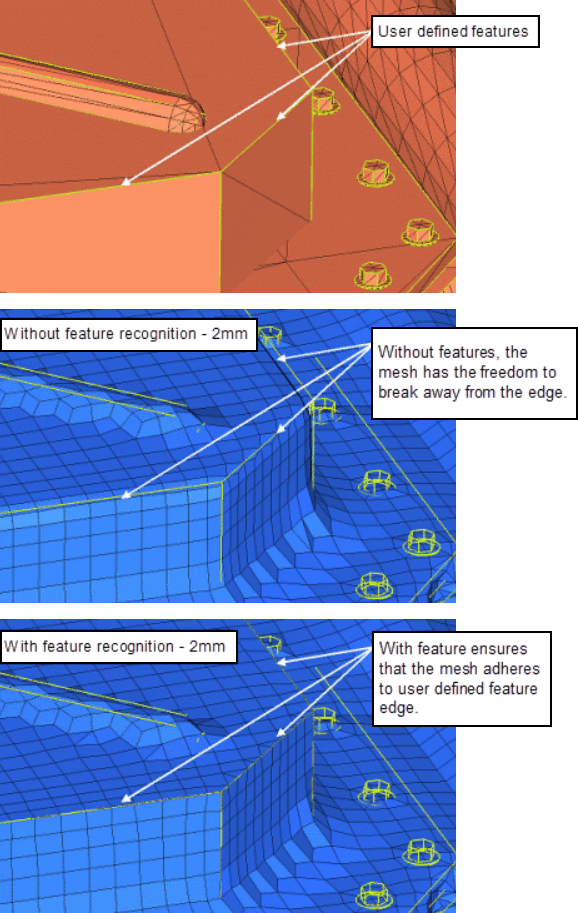 Figure 3. |
| tight wrap / loose wrap |
Note: Not available when wrapping nodes or points.
|
| patch holes | If your model contains
holes that you wish the shrink wrap to cover over as if they did
not exist, enable the patch holes checkbox, and enter the
sub-options accordingly.
Note: Not available when wrapping nodes or
points.
|
| element size = | Specify the target
element size for the shrink wrap mesh. Note: Actual
element size will vary depending on the model's features in
order to improve mesh quality.
|
| generate solid mesh | Create the shrink wrap as a solid mesh rather than a shell mesh. This results in a mesh with no void space inside, rather than a hollow "bag" of mesh around the geometry. |
| mesh orientation: global system /local system | Choose whether to
orient the mesh according to the global coordinate system, or a
local one. This can strongly affect how the mesh follows the
underlying geometry.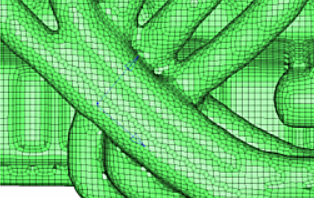 Figure 6. Shrink Wrap Output Using Global System . The mesh pattern runs diagonally across the pipes in the foreground. 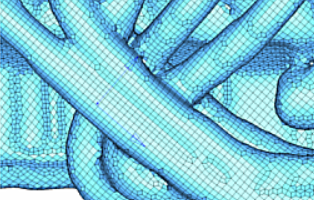 Figure 7. Shrink Wrap Output Using Local System. The mesh pattern is well aligned with the pipes in the foreground. |
Command Buttons
| Button | Action |
|---|---|
| mesh | Create the new shrink wrap mesh according to the input values. |
| reject | Undo the most recent shrink wrap mesh creation. |
| features | Open the Features panel, where you can define feature lines in the model that should be preserved during the meshing process. |
| return | Exit the panel. |

