Drag Panel
Use the Drag panel to create a surface and/or mesh by dragging a series of nodes or lines, or to create elements by dragging selected elements. The selected entities are dragged along the specified vector creating a mesh, surface, or elements along that vector.
Location: 2D and 3D pages
Drag Elements and Nodes
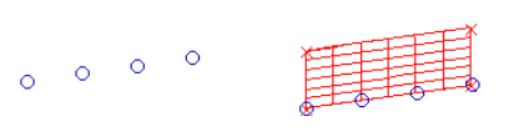 Figure 1. Nodes Dragged. The first image shows the selected nodes. The second image shows the nodes
dragged.
Figure 1. Nodes Dragged. The first image shows the selected nodes. The second image shows the nodes
dragged.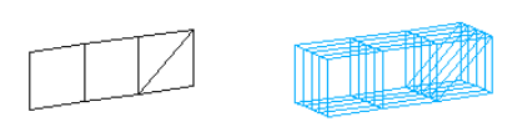 Figure 2. Elements Dragged. The first image shows the selected elements. The second image shows the
elements dragged.
Figure 2. Elements Dragged. The first image shows the selected elements. The second image shows the
elements dragged.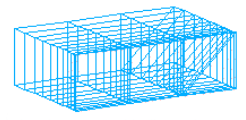
Figure 3. Elements Created Using Drag+ with a Positive Bias Intensity Value
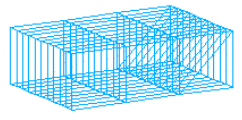
Figure 4. Elements Created without Element Biasing
Drag Geoms Subpanel
A line segment can be used if desired.
| Option | Action |
|---|---|
| entity selector | Select the nodes/lines to drag. |
| vector selector | Specify the direction along which to drag the nodes/line. |
| distance = / distance = N2- N1 | Select which method to use for the distance to drag. If you select distance = , enter a value in the field. |
| mesh method |
|
Drag Elems Subpanel
| Option | Action |
|---|---|
| entity selector | Select the elements to drag. |
| vector selector | Specify the direction along which to drag the elements |
| distance = / distance = N2- N1 | Select which method to use for the distance to drag. If you select distance = , enter a value in the field. |
| on drag = | Specify the number of elements which should be generated along the drag. |
| bias style | Select a biasing style. |
| bias intensity | Specify how strong the biasing effect is. Larger numbers create stronger bias. |
Command Buttons
| Button | Action |
|---|---|
| drag + | Drag the selection in a positive direction. |
| drag - | Drag the selection in a negative direction. |
| reject | Click
reject immediately after the surface,
mesh, or elements have been created. To re-create the surface, mesh, or elements, click drag+ or drag- a second time without changing any of the input data. The input entities used to create the surface, mesh, or elements are restored provided that no data have been selected since they were created. |
| return | Exit the panel. |