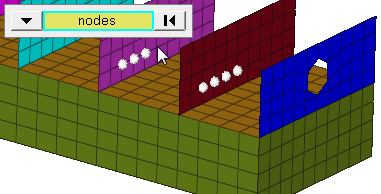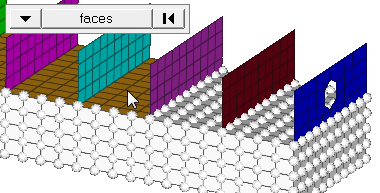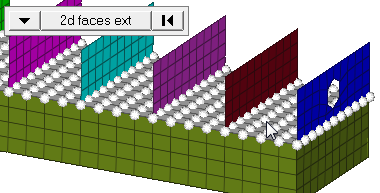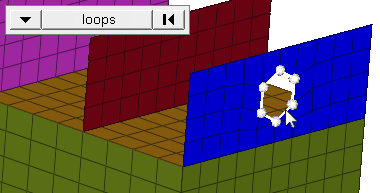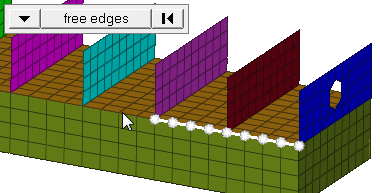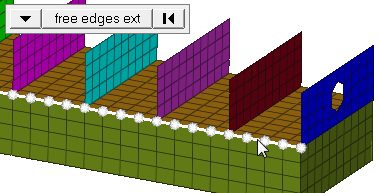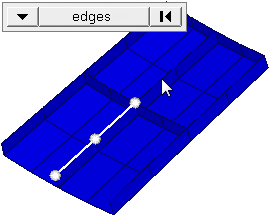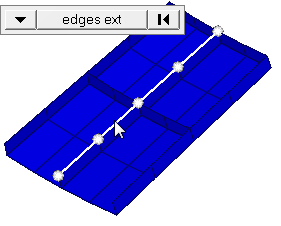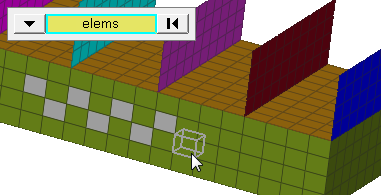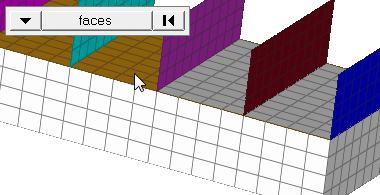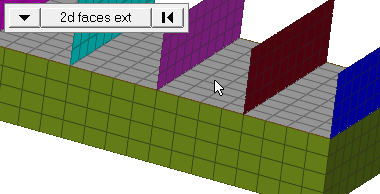Numbers Panel
Use the Numbers panel to display the IDs of an entity.
Location: Tool page

Figure 1.
Panel Options
| Option | Action |
|---|---|
| entity selector | Select the desired
type of entity, then use the entity selector to select the
desired entities by selecting them in the modeling window, or using the extended entity
selection menu. When you select nodes or elems, select a
selection mode.
|
| display | Turn the display of
all numbers on and off after numbers have been turned on for
some entities. Note: This differs from the on, off, and all off
buttons in that it is only temporary and does not apply
specifically to the entities selected.
|
| face angle / individual selection |
|
| edge angle |
Split edges that belong to a given face. When the edge
angle is 180 degrees, edges are the continuous boundaries of faces. For smaller
values, these same boundary edges are split wherever the angle between segments
exceeds the specified value. A segment is the edge of a single element.
Important: Only available when the entity selector is set to nodes and the
selection mode is set to free edges, free edges ext, edges, or edges
ext.
|
Command Buttons
| Button | Action |
|---|---|
| on | Turn numbering on for the selected entities. |
| off | Turn numbering off for
the selected entities.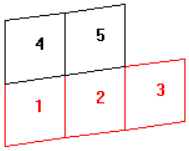 Figure 13. Selecting Elements 4 and 5 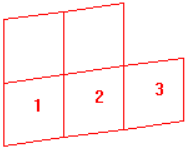 Figure 14. Clicking off Clears the Selection of Elements 4 and 5 |
| all off | Turn numbering off for all entities. Unlike the display checkbox, this clears the numbers, that is you will need to reselect and click on if you wish to re-enable numbering. |
| return | Exit the panel. |