Save Materials From a HyperMesh Session
In this task you will save materials from an existing HyperMesh session.
Make sure you are connected to a material library, and that you have some materials that you would like to add to the material library.
View new features for HyperMesh 2021.1.
Learn the basics and discover the workspace.
Discover HyperMesh functionality with interactive tutorials.
Solver interfaces supported in HyperMesh.
A solver interface is made up of a template and a FE-input reader.
Support provided by the CAD readers and writers.
Browsers supply a great deal of view-related functionality in HyperMesh by listing the parts of a model in a tabular and/or tree-based format, and providing controls inside the table that allow you to alter the display of model parts.
Learn the basics of working with browsers.
Use the Assembly Browser to manage parts and modules during the assembly building process.
Use the Connector Browser to view and modify connectors in the current model.
Use the Contact Browser to create, review and modify contact interfaces and surfaces in a model.
The Entity Editor enables you to quickly view and edit entities in a model and correctly setup solver information.
Use the Entity State Browser to set various states for entities in a model.
Use the Loadsteps Browser to create, manage and display loadsteps (sub-cases) and the associated control cards.
In the Mask Browser, set the mask/unmask state for entities at the entity configuration level.
Use the Mass Trimming tool to create, define and realize mass entities.
Use the Matrix Browser to explore the HyperMesh and HyperView data entities and export the entities to external files for further analysis.
Create and articulate a kinematic mechanism based on FE mesh using the Mechanism Browser.
Use the Model Browser to view the model structure while providing full find, display and editing control of entities.
Access additional Model Browser options from its right-click context menu.
The HyperWorks Material Library is a database that stores engineering material information to ensure that material properties used in simulations are up to date and accurate, and provides standardization of material data across an organization.
You can create a material library, either local or shared, similar to the way you create a part library. A local library resides on your computer, and a shared library resides on another computer.
Adding an existing material library is useful when another user has already created a shared library and you would like to access it. The steps are essentially the same as creating a new library, but instead of selecting an empty folder, you should instead select a folder that already contains a material library.
This task will introduce you to three methods for adding materials to a material library.
In this task you will save materials from an existing HyperMesh session.
In this task you will add materials to a material library from an existing file, files, or folders.
In this optional task, if you are using Matereality, you will learn how to add materials to the material library.
In this task you will learn how to load materials that are saved in a material library.
In this task you will learn how to save materials back to a library.
Check the solver validity of the model, identify modeling issues, and fix modeling issues in an automatic or manual way.
Use the Part Browser to create, organize and manage the CAE part structure/hierarchy.
The Reference Browser enables you to quickly understand complex relationships between different entities that constitute the model.
The Solver Browser provides a solver centric view of the model structure in a flat, listed tree structure.
Create, organize and manage the CAE subsystem level models using any entities.
The Utility menu contains options that allow you to customize the standard interface to include function buttons, radio options, and text that have HyperMesh-supplied and user-defined macros associated with them.
Use the Visualization controls to change many of the visual states in HyperMesh and HyperView.
Panels contains pre-processing and post-processing tools.
Create, edit, and cleanup geometry.
Different types of mesh you can create in HyperWorks.
Create connections between parts of your model.
Create, organize and manage parts and subsystems.
Perform automatic checks on CAD models, and identify potential issues with geometry that may slow down the meshing process using the Verification and Comparison tools.
Tools used for crash and safety analysis.
HyperMesh composites modelings.
Overview of how to build a finite element model.
Morph the shape of your finite element model.
Setup an Optimization in HyperMesh.
Convert finite element models to another solver format.
Study relationships between data vectors in results files.
Learn how to use post-processing functions.
Browsers supply a great deal of view-related functionality in HyperMesh by listing the parts of a model in a tabular and/or tree-based format, and providing controls inside the table that allow you to alter the display of model parts.
Use the Model Browser to view the model structure while providing full find, display and editing control of entities.
The HyperWorks Material Library is a database that stores engineering material information to ensure that material properties used in simulations are up to date and accurate, and provides standardization of material data across an organization.
This task will introduce you to three methods for adding materials to a material library.
In this task you will save materials from an existing HyperMesh session.
In this task you will save materials from an existing HyperMesh session.
Make sure you are connected to a material library, and that you have some materials that you would like to add to the material library.
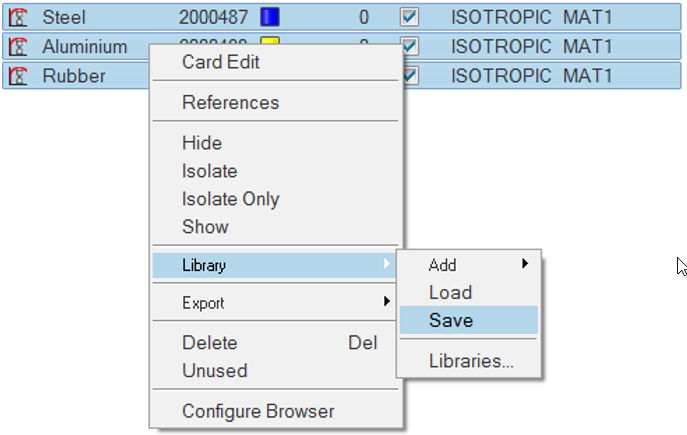
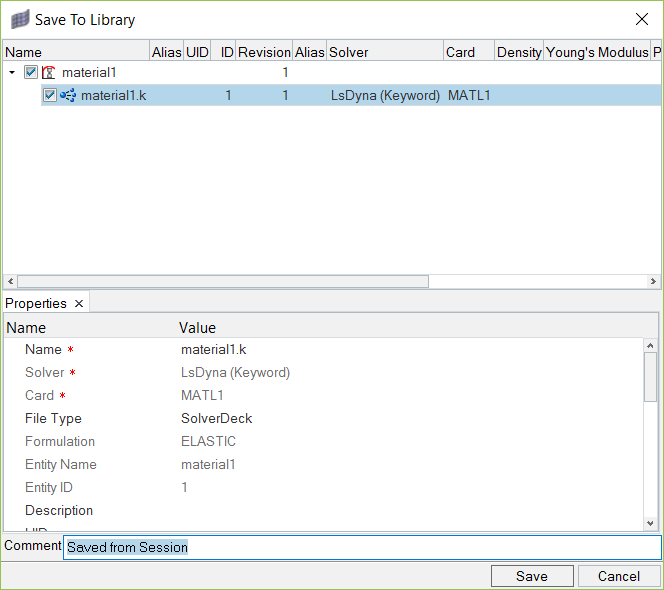
(c) 2021. Altair Engineering Inc. All Rights Reserved.