Screen Capture of a Remote Sessions
Screen capture of an active remote session.
-
Click the Sessions tab located in the upper left-hand of
the page.
A sessions list is displayed.
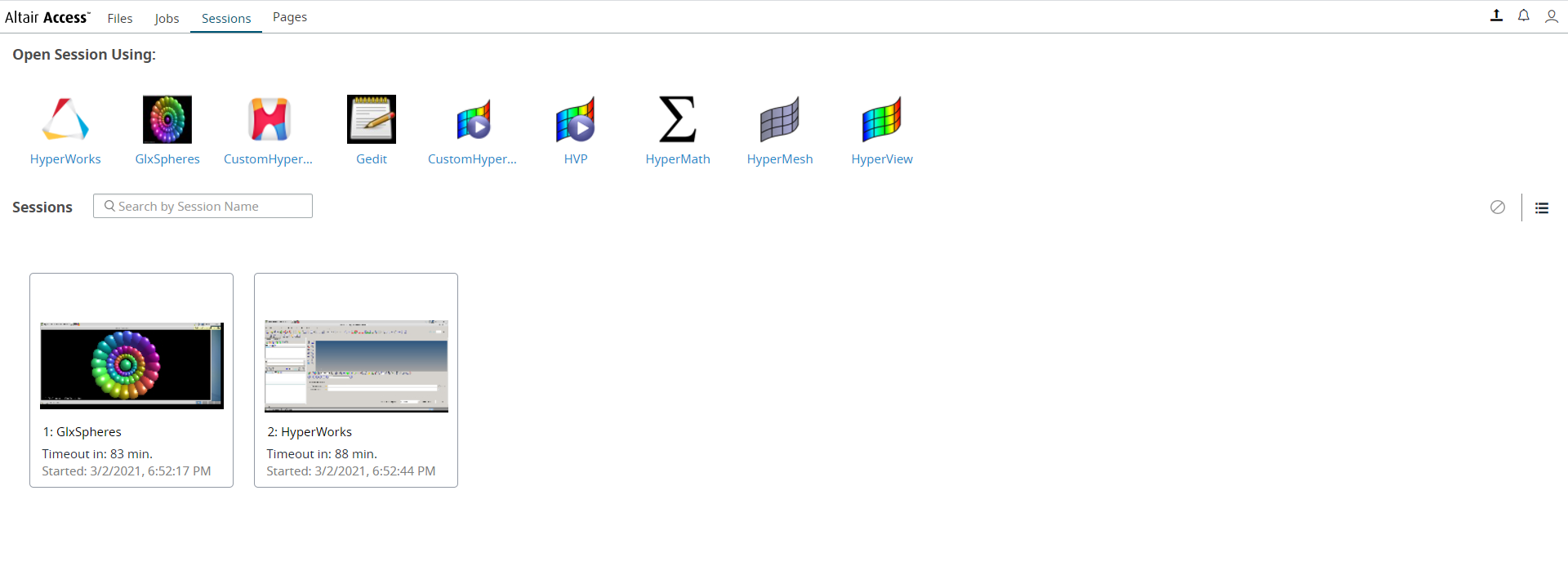
Figure 1. Session List -
Choose one of the following options:
- Double click a session name.
- Right click a session name and click Open.
A remote session of the interactive application is opened.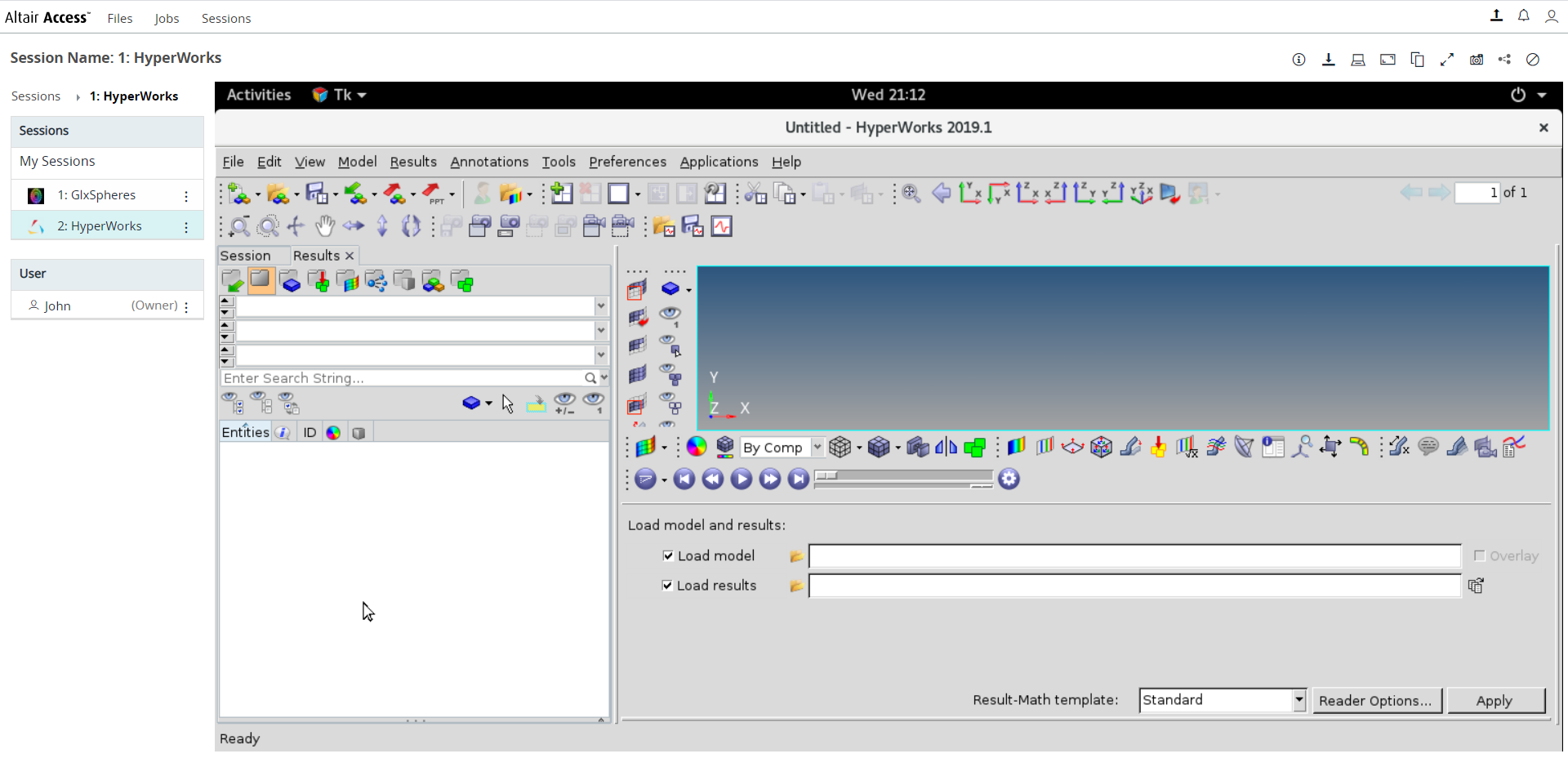
Figure 2. Opened Remote SessionsIn the panel located on the left is a list of active sessions and the current session with the user name. Session options
 are located in the top right-hand
corner.
are located in the top right-hand
corner. -
Click

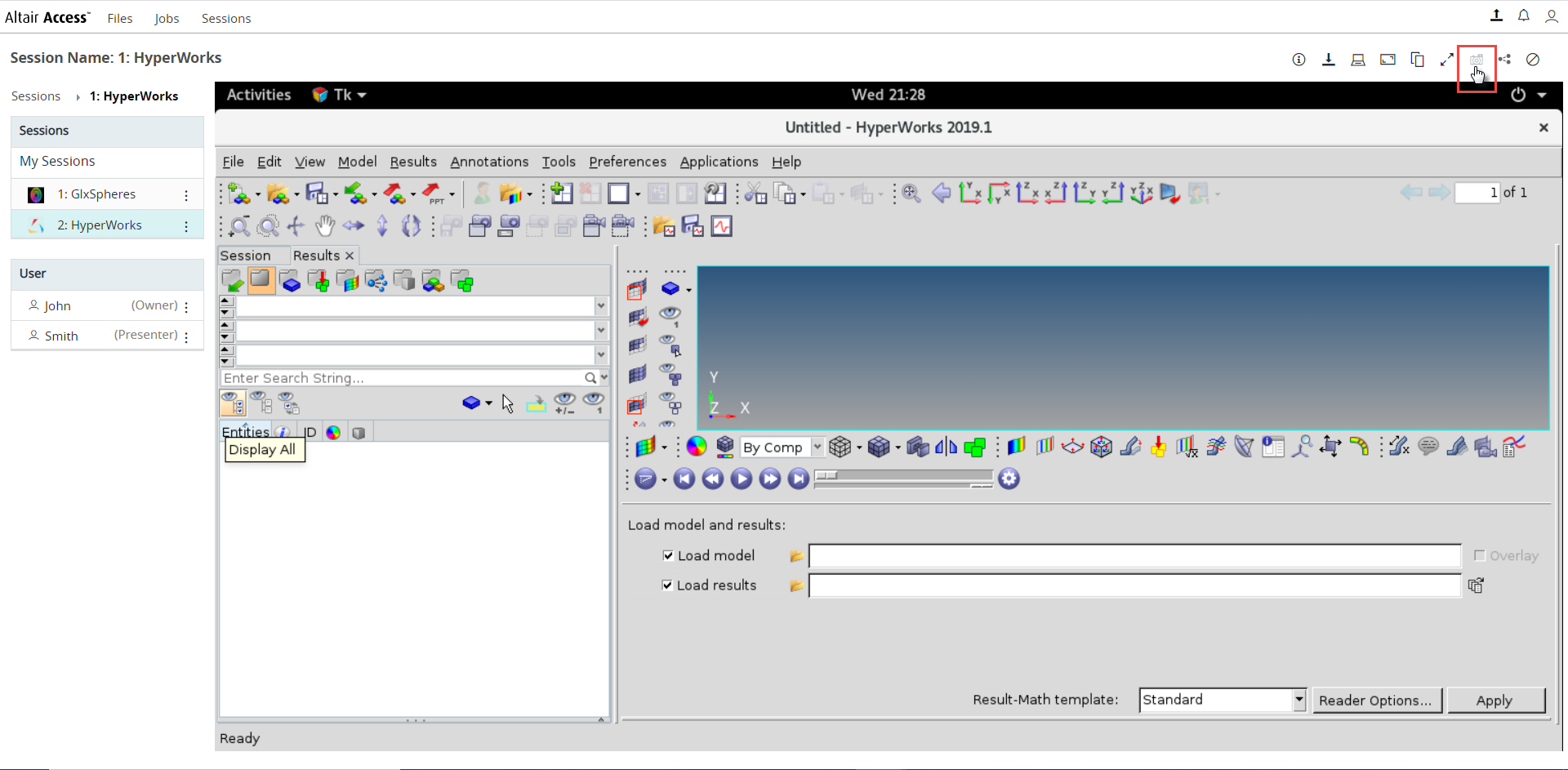
Figure 3. Remote Sessions Screen CaptureThe screen shot of the remote session that is captured is displayed: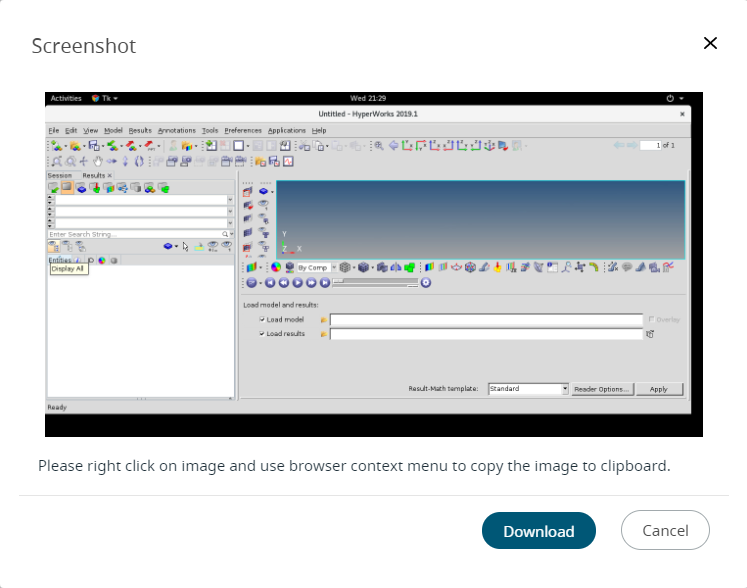
Figure 4. Remote Sessions Capture Screen Shot -
Choose one of the following options:
- Click Download to download the file locally. It can be accessed from the default download folder on the local machine.
- Right click on image and use browser context menu to copy the images to clipboard.