Add Automatic Connections
Create automatic connections between parts using gap tolerance, penetration tolerance, and resolution level parameters.
- In the Project Tree, open the Connections workbench
-
Click .
Figure 1. 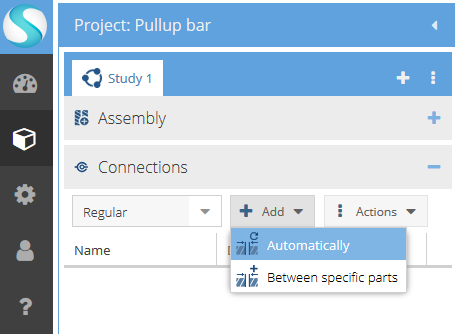
-
Specify Gap and Penetration
tolerances.
Tip: Set the tolerances just large enough to cover the intended gap or overlap. Do not set values too large as this will over-stiffen the model.
-
Choose the connection Resolution level.
Tip: Try to use the Normal resolution level whenever possible. Only use Increased or High resolution levels when the contact area is small in relation to the overall size of the connecting parts.
-
Click Find.
SimSolid Cloud finds all connections within the chosen tolerances. On the Connections workbench, all found connections are listed.
If any connections cannot be found, an error message is posted at the status bar, indicating the disconnected groups. Use the Find Disconnected Groups of Parts option to view the disconnected groups. Selecting the group name highlights the associated parts.
- Optional:
Delete or suppress unnecessary groups.
- In the Disconnected groups of parts list, right-click on the undesired group.
- Choose Suppress or Delete from the context menu.