Word Document
Add pages from a Word document to the report.
- Right-click at the Report or Chapter level and select .
Or
From the Report ribbon, click the arrow next to the Add Item, then select Word Document.
- Below are the properties associated with the Word Document entity.
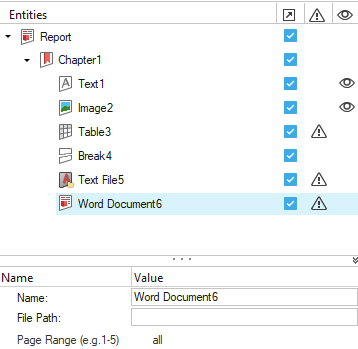
Figure 1.- Name: You change the name property of the Word document item.Note: Once you select a Word file, the Word entity name is replaced with the selected file name.
- File Path: Select a Word file using the file browser option.
- Page Range: Select the page(s) or page range that you require in the
exported report.Note:
- By default, the Page Range value is all. All pages from the external Word document are added to the report.
- Page Range Entries:
- 1-4: Pages from one to four are added to the report.
- 1-1: Only the first page is added to the report.
- If the external Word document contains a Table of Contents, Table of Figures, or Table of Tables, these sections are not copied from the external Word document to the current report.
- If the style of text in the external Word document is not present in the master template, then that particular style is added to the final report. Not all of the available styles in the external Word document are added to the final report, but only the styles that are used in the external Word document.
- Name: You change the name property of the Word document item.