X Source
Use the X Source tab to select the X Type, Request, and Component data.
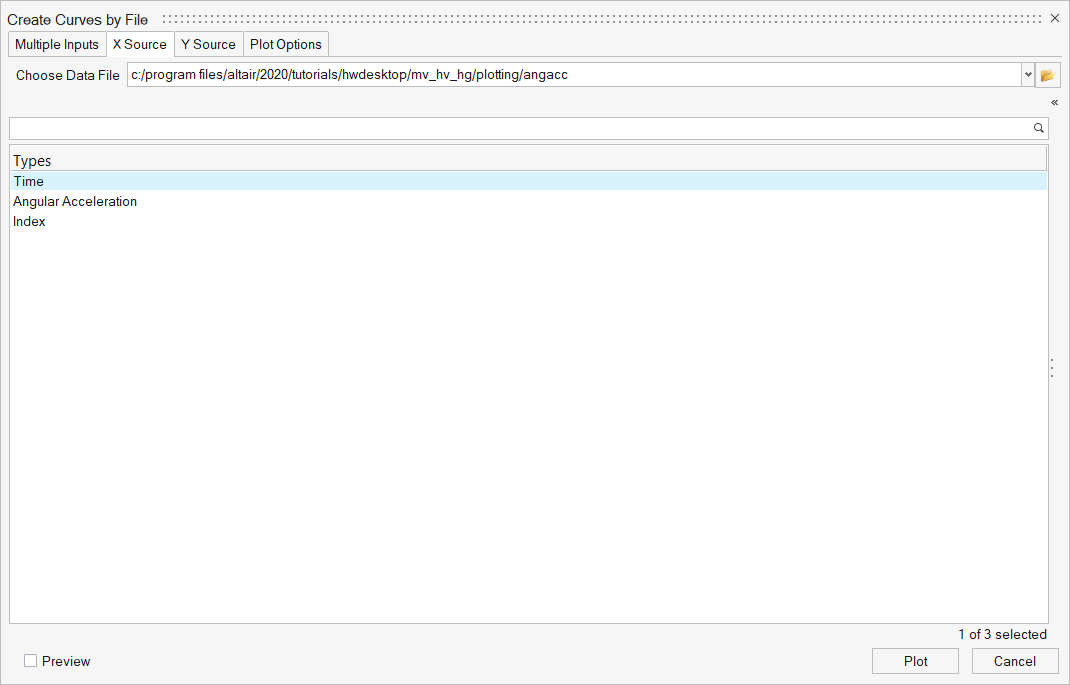
Figure 1.
- Choose Data File
- Click the file browser button to locate the data file. X Source types, requests, and components are automatically populated based on multiple input selection or Y Source file selections.
- Types Filter
- Enter the keyword to use as a filter when searching for types. Access the search string history from the drop-down menu.
- Types List
- Displays the types found (with or without a filter) from the file selected. Select a type to populate the Requests list.
- Requests Filter
- Enter the keyword to use as a filter when searching for requests. Access the search string history from the drop-down menu. Select Match Y Request to use as an additional filter.
- Requests List
- Displays the requests found (with or without a filter) from the selected type. Select the requests to populate the Components list.
- Components Filter
- Enter the keyword that you want to use as a filter when searching for components. Access the search string history from the drop-down menu. Select Match Y Component to use as an additional filter.
- Components List
- Displays the components found (with or without a filter) from the selected requests.