Edit Legend
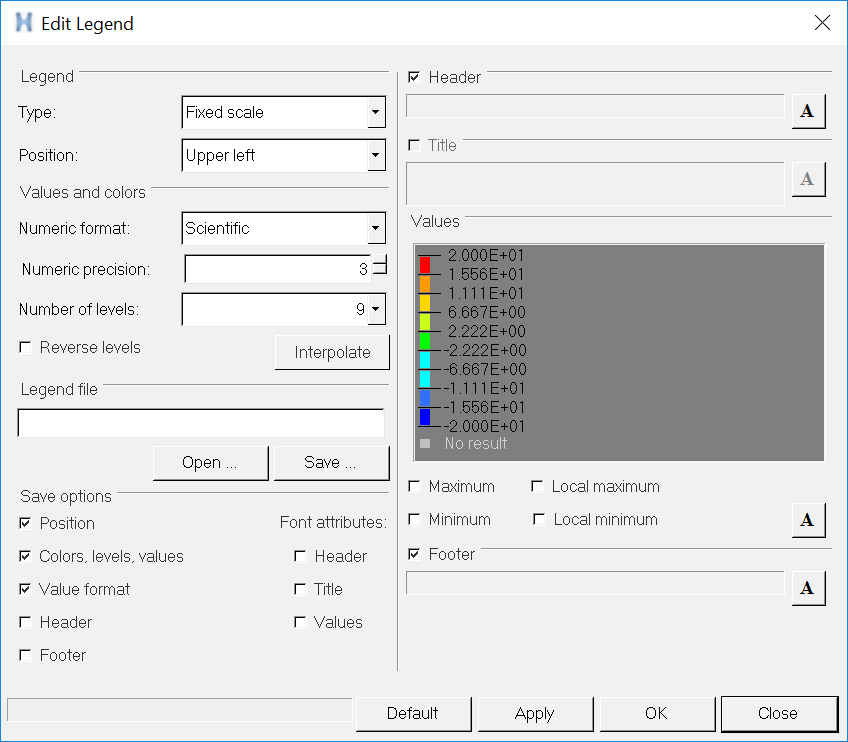
Figure 1.
Legend
- Type
- Fixed Scale displays a global maximum and minimum value in the legend for the time steps HyperGraph 3D has already processed.
- Position
- Select the position of the legend within the animation window.
Values and colors
- Numeric format
- Fixed displays the legend values in a fixed format.
- Numeric precision
- You can increment the current value from 1 to 12 decimal points.
- Number of levels
- Displays more or less contour bands along with their respective ranges. The minimum number of bands you can display in a legend is 2; the maximum is 32.
- Reverse levels
- Reverses the legend values assigned to the contour bands.
- Interpolate
- Interpolates the colors in between the two colors that you select. After clicking Interpolate, use the legend within this dialog to select a color to interpolate from and a color to interpolate to. When you select Interpolate, HyperGraph 3D displays contour colors for each frame based on the linearly interpolated values between the zero value in the undeformed shape and the solver reported values.
Legend file
- Open
- Opens a previously saved legend in Tcl format.
- Save
- Saves the current legend in Tcl format.
Save options
- Position
- Colors, levels, values
- Value format
- Header/Footer
- Font attributes allows you to save the current font settings.
- Header
- Displays the legend header. To remove the header, deselect the check box. To enter a new header, highlight the existing text, type in a new header and click Apply.
- Title
- Displays the title of the legend. The title reflects the settings used to generate the contour and cannot be changed.
- Values
- Click on a color to select a new color from the color palette.
- Minimum/Maximum
- Displays the maximum and minimum legend values. Deselect the option to remove the minimum and maximum values from the display.
- Local minimum/Local maximum
- Displays the local minimum and local maximum of a particular time step or simulation. The local maximum and minimum are displayed in parentheses next to the global maximum and minimum. This option is available only in transient mode with a static legend.
- Footer
- Displays the legend footer. To remove the footer, deselect the check box. To enter a new footer, highlight the existing text, type in a new header and click Apply.
- Default
- Resets the default legend properties.
- Apply
- Click Apply to apply the changes made to the legend.
- OK
- Click OK to exit the Edit Legend dialog.
- Close
- Click Close to exit the dialog.
 , to change the font style and size.
, to change the font style and size.