Manage E-Line
Use Manage E-Line tool to review and manage E-lines.
- Fast Realize
- Realize all lines in a single click.
- Manual Realize
- Review and realize individual lines.
Fast Realize
Manual Realize
Review E-Lines Table
 Figure 4.
Figure 4. - Get an overview of all the E-Lines in model.
- Edit and update E-Lines parameters for a single
or multiple E-Lines (see Manage E-Lines Options).
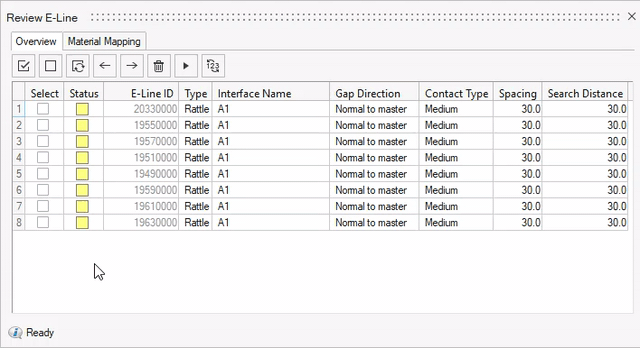 Figure 5. Single Edit
Figure 5. Single Edit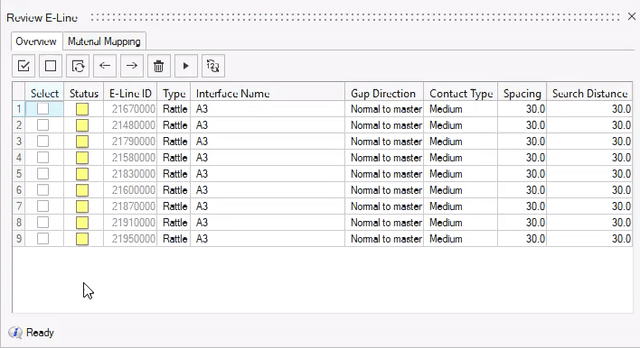 Figure 6. Bulk Edit
Figure 6. Bulk Edit
 - Delete E-Lines.
- Delete E-Lines.This removes selected E-lines from model.
 - Realize E-Lines.
- Realize E-Lines.When you edit and update a parameter for a realized E-Lines, the line status changes to unrealized. For such changes, you will have to re-realize the updated line.
 - Renumber E-Lines.To renumber selected E-lines:
- Renumber E-Lines.To renumber selected E-lines:- Specify an interval.
- Click on

Note: Last four digits of ID is unable to edit and will be set and controlled automatically. Smallest E-line ID is therefore 10000.- Material Mapping
You can import a user defined material database file or connect to Ziegler PEM Material Database . Both contains data referring to pairs of material and their compatibility. These data are obtained by stick-slip testing and are used in evaluation the Squeak simulation (Squeak Evaluation ).
The idea behind mapping of materials is to incorporate information coming from the material database, without interfering with the cards of existing materials of the model in hand. You need to associate materials of parts at the interfaces you want to study to materials in the database. This is done to assign stick-slip testing results to an E-Line which is then used in post-processing of the E-Lines for Squeak evaluation.
Map Material using user defined Material Compatibility Matrix- Select Master and Slave material for each Squeak E-line.
Map Material when Connected to Ziegler Database- Connect to Ziegler Database.
- In Material Mapping tab click
 .
. - Select E-line to Map Material.
- Select Type, Manufacturer and Brand for both Master and Slave Material.
- Click
 to map
selected material pair to selected E-lines.
to map
selected material pair to selected E-lines.
 - Select All
- Select All - Unselect All
- Unselect All - Reverse
Selection
- Reverse
Selection - Navigate buttons to
cycle through and isolate one interface at a time.
- Navigate buttons to
cycle through and isolate one interface at a time.
Manage E-Lines Options
- Status
- Contains the E-Lines realization status
- E-Lines ID
- A unique ID for each E-line along with the number of connections for respective E-Lines (last digits).
- Type
- Defines what type of phenomena to evaluate along the line – Rattle or Squeak.
- Interface Name
- Interface name from imported DTS file. Assign Interface to respective E-line in model to map the GD&T data.
- Contact Type
- Define Contact type for the E-line. This is based on Youngs' modulus value of the Master and Slave FE material.
- Gap Direction
- Realization Projection direction that controls creation of the local coordinate systems which determines the Gap direction.
- Spacing
- Value for the spacing between two adjacent Evaluation Points on an E-line.
- Search Distance
- Value for search / gap tolerance between the selected Master-Slave component.
- Master FE Material
- Assigned FE material for master component in the E-Line.
- Slave FE Material
- Assigned FE material for slave component in the E-Line.
- Master Material
- Mapped Material for master component in the E-Line.
- Slave Material
- Mapped Material for slave component in the E-Line.

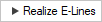 .
.
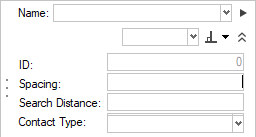
 .
. - Unrealized
- Unrealized  - Realized
- Realized  - Failed to realize
- Failed to realize