Use Quick Publish from the Session Browser
- From the Session Browser, select the pages or windows that you want to publish to PowerPoint.
- From the bottom portion of the browser, under Basic, select Publish Page or Publish Windows, respectively.
- While the page or window is selected, right-click in the Session Browser to access the following context menu options:
- Create Tag
- To create a tag for a new entity in the Session Browser, right-click on the entity and
select Create Tag. The following dialog
opens:
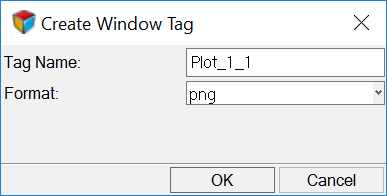
Figure 1. - Tag Table
- To view, rename, delete, or change the format for tags while in the Session Browser, right-click and select Tag Table from the context menu. See the previous Tag Table definition for more information.
- Quick Publish
- Transfers data to PowerPoint from the HyperWorks Desktop session with respect to what is selected/highlighted in theSession Browser (the publishing settings will be ignored). Quick Publish always create new pages in the PowerPoint file. If you are on aHyperWorks Desktop page, HyperGraph notes are tagged and no windows are selected for publishing; the page must be selected so that the notes will be published.
- Publish Settings
- See Publishing Settingsto learn more about the EMF and MPT file format option available when publishing a session.