HyperLife Model Browser
The Model Browser displays and organizes all of the entities in your model in a tree structure and enables access to objects that are not currently shown in the modeling window.
To open the HyperLife Model Browser, click from the menu bar.
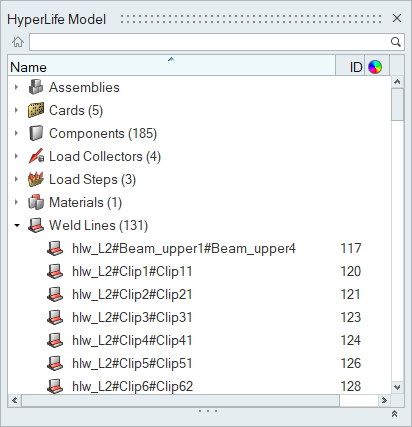
Figure 1.
The model structure is viewed as a flat, listed tree structure within the browser. However, if the model has an assembly hierarchy then the HyperLife Model Browser accommodates this hierarchical structure. The browser can list every named entity within the session and places those entities into their respective folders; however, it does not support non-named entities such as nodes and elements. Some of the more important entities within the model include: assemblies, components, multibodies, properties, materials, entity sets, groups, load collectors, system collectors, vector collectors, and beamsectcols, all of which are placed into a tree-like display.
Assemblies can have sub-folders within the main Assembly folder, so that the items related to each assembly appear within that assembly’s folder in the Assembly Hierarchy. Materials, properties, entity sets, groups, load cols, system cols, vector cols, and beamsectcols cannot be organized into assemblies and are all placed at the top level of the tree, each in their corresponding folder. For example, all sets are placed as a flat list in the Sets folder.
Components and Assemblies may appear in multiple places in the tree; for example, a specific component might appear under Components and again as a sub-item of a specific Assembly. When appropriate, the color and display style of entities also display in the HyperLife Model Browser.
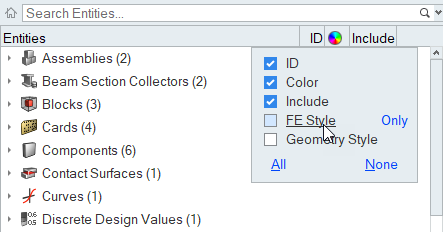
Figure 2.