Creating a Cable Shield Layer (Shield Properties)
Create a cable shield by defining the frequency-dependent surface impedance, transfer impedance and transfer admittance matrix.
-
On the Cables tab, in the
Definitions group, click the
 Cable shield icon.
Cable shield icon.
- Under Shield layer(s), click Single to create a single-layered shield.
-
On the Inner layer tab, on the Impedance
definition tab, in the Definition method
drop-down list, select Define
properties.
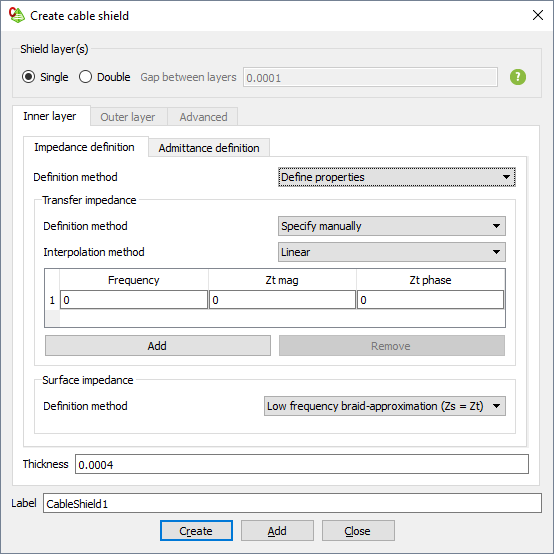
Figure 1. The Create cable shield dialog. -
Under Transfer impedance, from the Definition
method
drop-down list, select one of the following:
- To define the properties manually, select Specify
manually.
- In the Frequency column, specify the frequency at which the transfer impedance and admittance are specified.
- In the Zt mag column, specify the magnitude of the transfer impedance.
- In the Zt phase column, specify the phase of the transfer impedance.
- To define the properties from an XML file, select Load from
file.
- In the Filename field, browse to the file location.
- To define the properties manually, select Specify
manually.
-
Under Transfer impedance, in the
Interpolation method
drop-down list, select one of the following:
- To use the default interpolation method between the data points, select Default.
- To use a linear interpolation method between the data points, select Linear.
- To use a cubic spline interpolation method between the data points, select Cubic spline.
- To use a rational (Thiele) interpolation method between the data points, select Rational.
- To use a constant interpolation method between the data points, select Constant.
-
Under Surface impedance, from the Definition
method
drop-down list, select one of the following:
- To define the surface impedance (Zs) equal to the transfer impedance (Zt), select Low frequency braid-approximation (Zs = Zt).
- To define the properties manually, select Specify
manually.
- In the Frequency column, specify the frequencies at which the surface impedance are specified.
- In the Zs mag column, specify the magnitude of the surface impedance for each frequency.
- In the Zs phase column, specify the phase of the surface impedance for each frequency.
- To define the properties from an XML file, select Load from
file.
- In the Filename field, browse to the file location.
- To define the properties from a metallic material, select
Solid (metallic material)
- In the Shield metal
drop-down list, select one of the following:
- To create a PEC shield, select Perfect electric conductor.
- To create a shield consisting of a predefined metal, select the metal.
- To create a shield consisting of a metal, which is not yet
defined in the model, click the
 icon to define a metal or add a metal from the media
library.
icon to define a metal or add a metal from the media
library.
- In the Shield metal
drop-down list, select one of the following:
-
On the Inner layer tab, on the Admittance
definition tab, in the Definition method
drop-down list, select Define
properties.
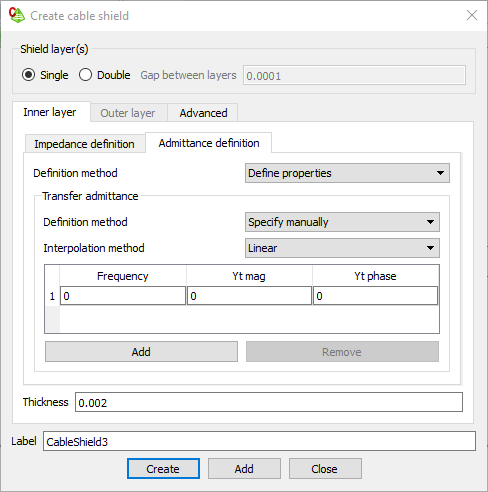
Figure 2. The Create cable shield dialog. -
Under Transfer admittance, from the
Definition method
drop-down list, select one of the following:
- To define the properties manually, select Specify
manually.
- In the Frequency column, specify the frequencies at which the transfer impedance and admittance are specified.
- In the Yt mag column, specify the magnitude of the transfer admittance for each frequency.
- In the Yt phase column, specify the phase of the transfer admittance for each frequency.
- To define the properties from an XML file, select Load from
file.
- In the Filename field, browse to the file location.
- To define the properties manually, select Specify
manually.
-
Under Transfer impedance, from the
Interpolation method
drop-down list, select one of the following:
- To use the default interpolation method between the data points, select Default.
- To use a linear interpolation method between the data points, select Linear.
- To use a cubic spline interpolation method between the data points, select Cubic spline.
- To use a rational (Thiele) interpolation method between the data points, select Rational.
- To use a constant interpolation method between the data points, select Constant.
- On the Inner layer tab, from the Thickness field, enter a value for the thickness of the shield.
- In the Label field, add a unique label for the cable shield.
- Click Create to create the cable shield and close the dialog.